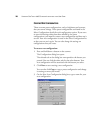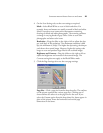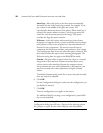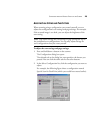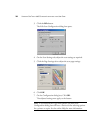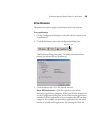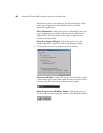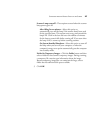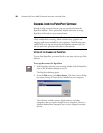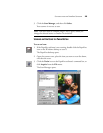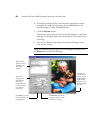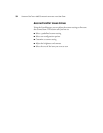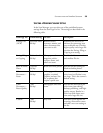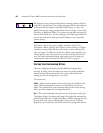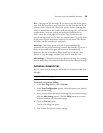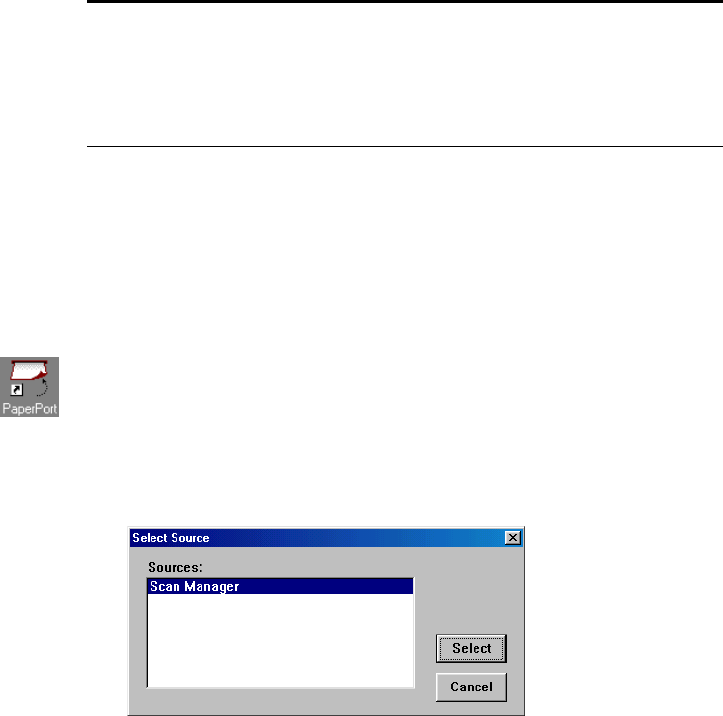
28 VISIONEER ONETOUCH 6600 SCANNER INSTALLATION AND USER GUIDE
SCANNING FROM THE PAPERPORT SOFTWARE
Instead of using a scanner button, you can scan directly from the
PaperPort software. This is particularly helpful when you are using
PaperPort to file and save your scanned items.
SETTING UP THE SCANNER FOR PAPERPORT
To scan from PaperPort, you must first do a one-time-only set up of the
software.
To set up the scanner for PaperPort:
1. If the PaperPort software is not running, double-click the PaperPort
icon on the Windows desktop to start it.
The PaperPort desktop opens.
2. From the File menu, click Select Source. The Select Source dialog
box opens, listing all Twain devices installed on your computer.
Twain devices include scanners, digital cameras, and other
equipment that can capture images for your computer. Twain is a
standard method that computers use to receive images from those
devices.
Note: You can also scan directly with other software that meets the
Twain standards for scanning, which includes many graphics and
imaging applications available for your computer. The following steps
explain how to set up and scan from the PaperPort software but you
use the same basic processes with other Twain software.