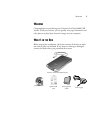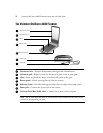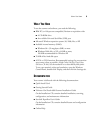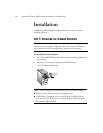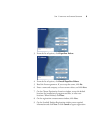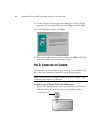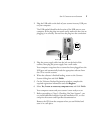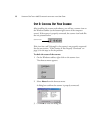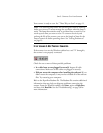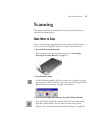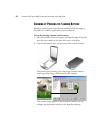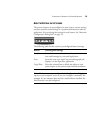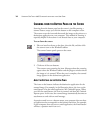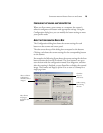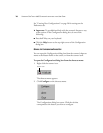STEP 3: CHECKING OUT YOUR SCANNER 9
Your scanner is ready to scan. See “Three Ways to Scan” on page 11.
IF THE SCANNER IS NOT PROPERLY CONNECTED
If the scanner icon on the Windows taskbar has a red “X” through it,
the scanner is not properly connected.
Check for one or more of these possible problems:
• Is a cable loose or not plugged in securely? Inspect all cable
connections. Make sure all the cables are plugged in securely.
• Did you restart the computer after installing the software? If you
didn’t restart the computer, it may not have loaded all of the software
files. Try restarting your computer.
Refer to the PaperPort Readme file. The Readme file contains additional
information that may help you diagnose problems connecting the
scanner. From the Windows taskbar, click Start, point to PaperPort,
and then click Read Me. See also“Troubleshooting” on page 38 for
more information.
Note: The scanning lamp under the scanner’s glass needs to warm up
before you can scan. A status message lets you know when the lamp is
ready. The lamp then remains ready so you don’t have to wait for it to
warm up each time you want to scan. To conserve electricity and
prolong the life of the scanner, you can set the length of time for the
lamp to remain lit before powering down. See “Setting Preferences”
on page 25.