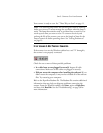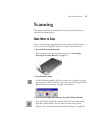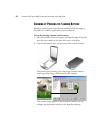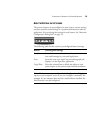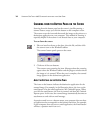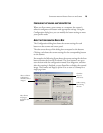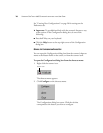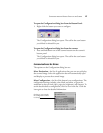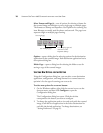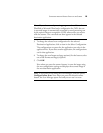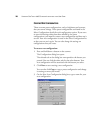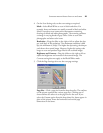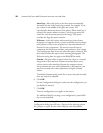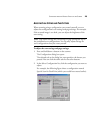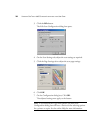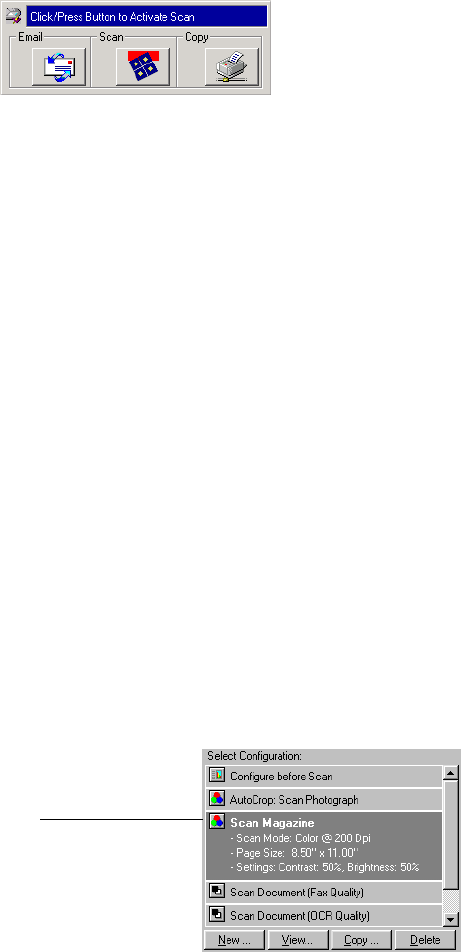
SCANNING FROM THE BUTTON PANEL ON THE SCREEN 17
To open the Configuration dialog box from the Button Panel:
1. Right-click the button you want to configure.
The Configuration dialog box opens. The tab for the scan button
you clicked is selected for you.
To open the Configuration dialog box from the scanner:
1. Press and hold down one of the scanner buttons on the scanner’s
button panel.
The Configuration dialog box opens. The tab for the scan button
you clicked is selected for you.
CONFIGURATION DIALOG BOX OPTIONS
The options on the Configuration dialog box are:
Select Destination—the list of applications that you can use to display
the scanned image. Select the application that will automatically open
and display or process the scanned image.
Select Configuration—the list of the button’s scan configurations. The
configuration settings include: color, black and white, or grayscale,
resolution in dots per inch (dpi), page size, brightness, and contrast. To
see the details about a configuration, click its icon in the list. Click the
icon again to close the detailed information.
Clicking an icon expands
the configuration to show
its settings.