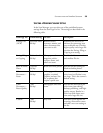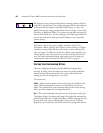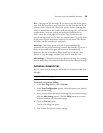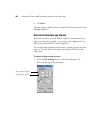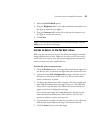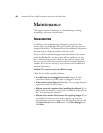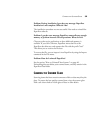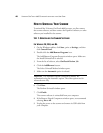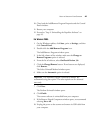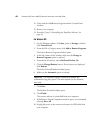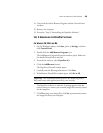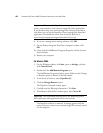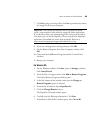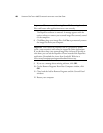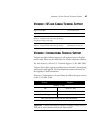HOW TO UNINSTALL YOUR SCANNER 41
10. Close both the Add/Remove Program Properties and the Control
Panel windows.
11. Restart your computer.
12. Proceed to “Step 2: Uninstalling the PaperPort Software” on
page 43.
FOR WINDOWS 2000:
1. On the Windows taskbar, click Start, point to Settings, and then
click Control Panel.
2. Double-click the Add/Remove Programs icon.
The Add/Remove Programs window opens.
3. In the left column of the window, make sure the Change or
Remove Programs option is selected.
4. From the list of software, select OneTouch Version 3.0.
5. Click the Change/Remove button. If two buttons are displayed,
click Remove.
The Select Uninstall Method window opens.
6. Make sure the Automatic option is selected.
7. Click Next.
The Perform Uninstall window opens.
8. Click Finish.
The scanner software is uninstalled from your computer.
9. If the Remove Shared Component window opens, we recommend
selecting No to All.
10. Unplug the power to the scanner and remove its USB cable from
your computer.
Important: The Automatic option is selected by default. We
recommend using that option. The other options are for advanced
users only.