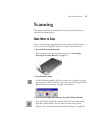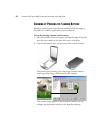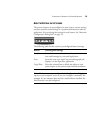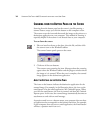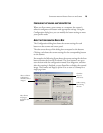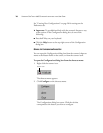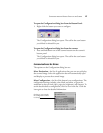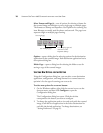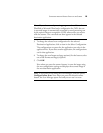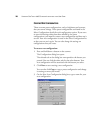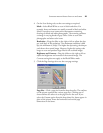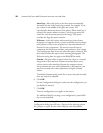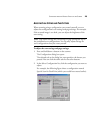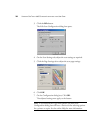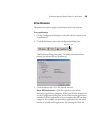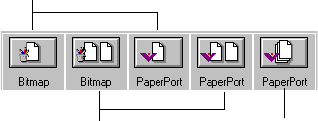
18 VISIONEER ONETOUCH 6600 SCANNER INSTALLATION AND USER GUIDE
Select Format and Page(s)—a set of options for selecting a format for
the scanned image and whether to scan a single page or multiple pages.
The formats are bitmap and PaperPort. Use PaperPort for scanning any
item. Bitmaps are usually used for photos and artwork. The page icons
represent single or multiple page scanning.
Options—opens a dialog box for selecting options for the destination
application for the scanned image. Each destination application has its
own options dialog box.
Folder Copy—opens a dialog box for selecting the folder to use for
storing a copy of the scanned images.
SELECTING NEW OPTIONS FOR THE BUTTONS
Using the Configuration dialog box, you can select a new destination
application, configuration, and image format for a scanner button to
optimize it for the type of scanning you want to do.
To select new options for a scanner button:
1. On the Windows taskbar, right-click the scanner icon to see the
shortcut menu, and then click Configure to open the
Configuration dialog box.
The Configuration dialog box opens. Click the tab that
corresponds to the button you want to configure.
2. To change the application used to view and work with the scanned
image, scroll the list of applications in the Select Destination list
and click the desired application. To change destinations, see
“Setting Preferences” on page 25.
Scan single page
Scan multiple pages
Scan multiple pages and
stack them on the
PaperPort desktop