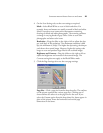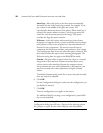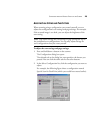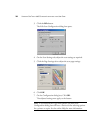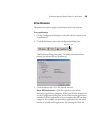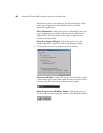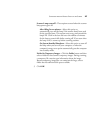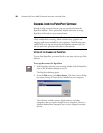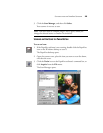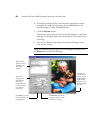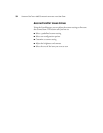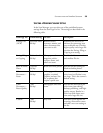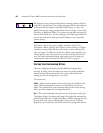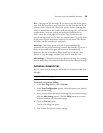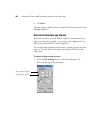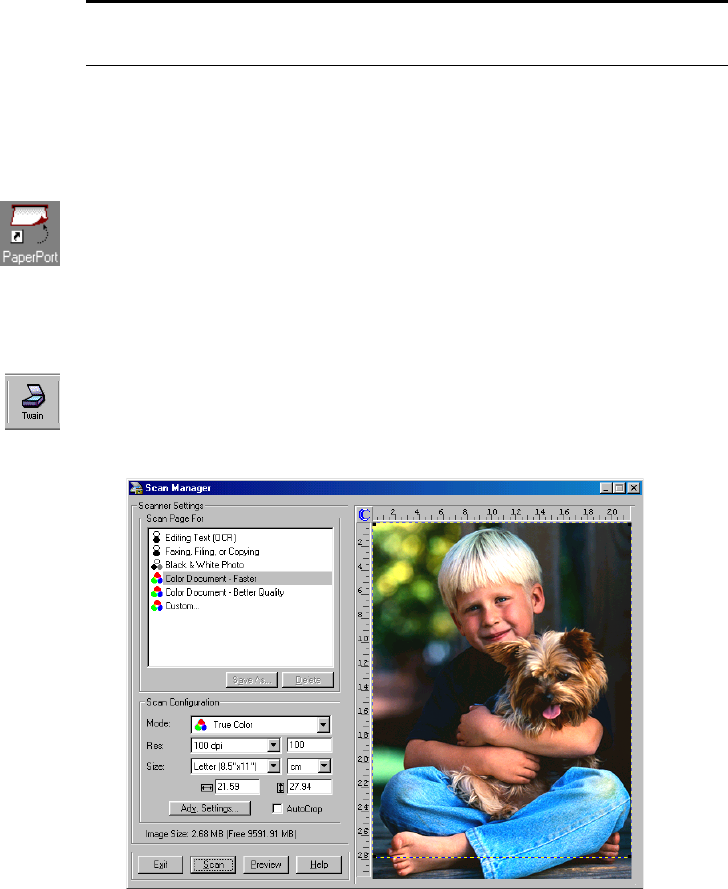
SCANNING FROM THE PAPERPORT SOFTWARE 29
3. Click the Scan Manager, and then click Select.
Your scanner is now set to scan.
SCANNING AN ITEM USING THE TWAIN BUTTON
To scan an item:
1. If the PaperPort software is not running, double-click the PaperPort
icon on the Windows desktop to start it.
The PaperPort desktop opens.
2. Open the scanner cover, place the item you want to scan face down,
and close the cover.
3. Click the Tw ain icon on the PaperPort software’s command bar, or
click Acquire from the File menu.
The Scan Manager opens.
Note: You don’t need to complete Steps 2 and 3 again, unless you
change the selected source to another Twain device.