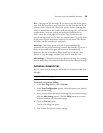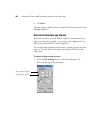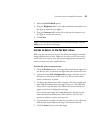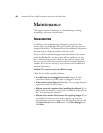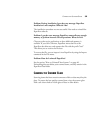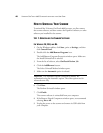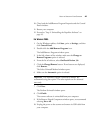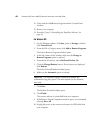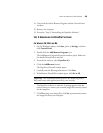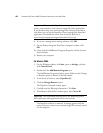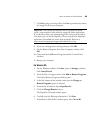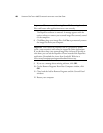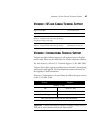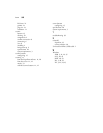HOW TO UNINSTALL YOUR SCANNER 43
11. Close both the Add or Remove Programs and the Control Panel
windows.
12. Restart your computer.
13. Proceed to “Step 2: Uninstalling the PaperPort Software”.
STEP 2: UNINSTALLING THE PAPERPORT SOFTWARE
FOR WINDOWS 98, 98SE, AND ME:
1. On the Windows taskbar, click Start, point to Settings, and then
click Control Panel.
2. Double-click the Add/Remove Programs icon.
The Add/Remove Programs Properties window opens. Make sure
the Install/Uninstall tab is selected.
3. From the list software, select PaperPort 6.5.
4. Click the Add/Remove button.
The PaperPort Uninstall window opens.
5. Carefully read the Warning information. Click Next.
6. If the Remove Shared Files window opens, click No to All.
The PaperPort software is removed. A message appears with the
option to keep or remove your scanned image files currently stored
on the computer.
7. Click No to keep your image files, click Yes to permanently remove
the image files from your computer.
Important: We recommend choosing No to All. Removing shared
files could cause other applications not to run correctly.