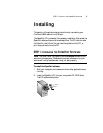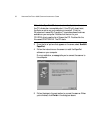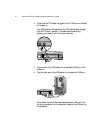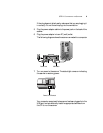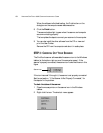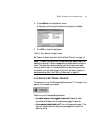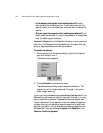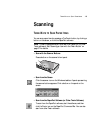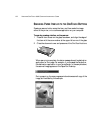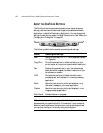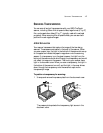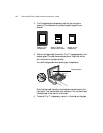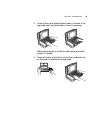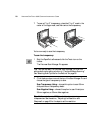THREE WAYS TO SCAN PAPER ITEMS 13
Scanning
THREE WAYS TO SCAN PAPER ITEMS
You can scan paper items by pressing a OneTouch button, by clicking a
button on the screen, or from the PaperPort software.
• Scan with the Scanner Buttons
Press a button on the scanner’s front panel.
• Scan from the Screen
Click the scanner icon on the Windows taskbar. A panel representing
the scanner buttons appears. Click a button on the panel on the
screen.
• Scan from the PaperPort Software (or Other Twain Software)
To scan from the PaperPort software, start the software, and then
click the Twain icon on the PaperPort Command Bar. You can also
scan from other Twain software.
Note: To scan transparencies you must scan from PaperPort (or other
Twain software). See “Scanning an Item with the Twain Button” on
page 37 for details.