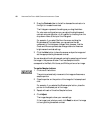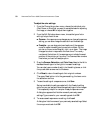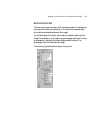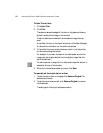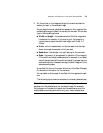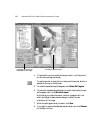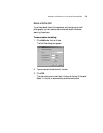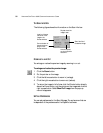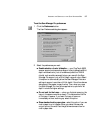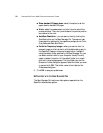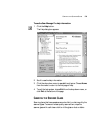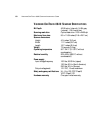58 VISIONEER ONETOUCH 8820 SCANNER INSTALLATION GUIDE
■ Show standard US paper sizes—select this option to set the
paper sizes for standard US paper.
■ Units—select the measurement units for the ruler around the
preview window. The x and y coordinates of the pointer position
are relative to the units.
■ AutoScan Resolution—you can scan an item by clicking the
AutoScan button on the Scan Manager Pro. The scanner uses
these resolution settings for the respective configurations: Color,
Grey Scale and Black and White.
■ Folder for Temporary Images—when you scan an item, its
scanned image is initially stored in a folder before being sent to
the PaperPort Desktop or some other application. Instead of
using the default folder specified by the Scan Manager Pro, you
can select another folder on your computer. Usually the only
reason to select this option is if the default folder is on a hard
disk with limited storage space. Click the folder icon and the
Browse for Folder dialog box appears. Select the folder you want
to use and click OK. That folder name is then listed on the
Preferences dialog box.
3. Click OK to save your preferences.
GETTING HELP WITH THE SCAN MANAGER PRO
The Scan Manager Pro has its own help system, separate from the
PaperPort software help system.