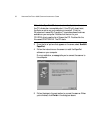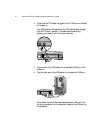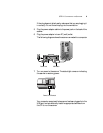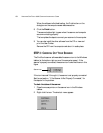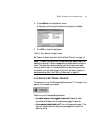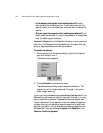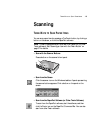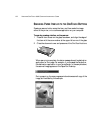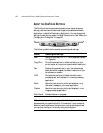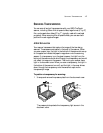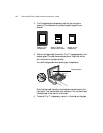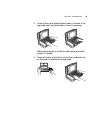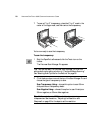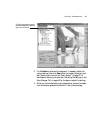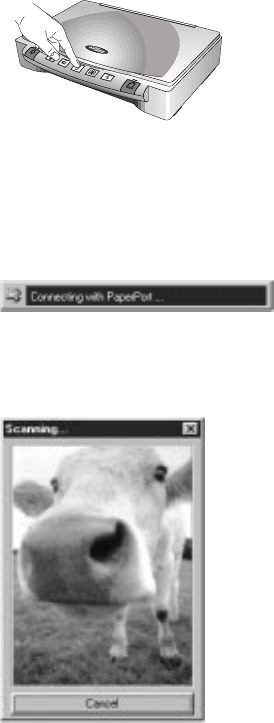
14 VISIONEER ONETOUCH 8820 SCANNER INSTALLATION GUIDE
SCANNING PAPER ITEMS WITH THE ONETOUCH BUTTONS
Pressing a scanner button scans the item, and then sends the image
either to the printer, or to a software application on your computer.
To scan by pressing a button on the scanner:
1. Place an item to scan on the glass, face down, and align the edge of
the item with the arrow marker at the upper left corner of the glass.
2. Close the document cover and press one of the OneTouch buttons.
When scanning is complete, the status message shows the destination
application for the image. For example, if you pressed the Fax button,
the destination application is your fax software. In the sample below,
the scanned image appears on the PaperPort Desktop.
During scanning, the scan progress window shows a small copy of the
image, as illustrated by this example: