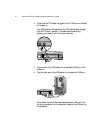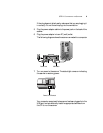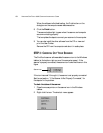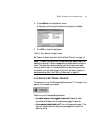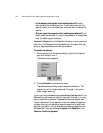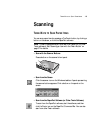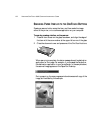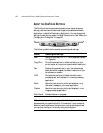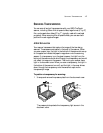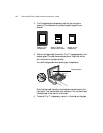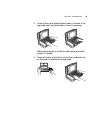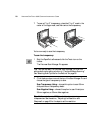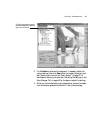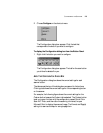16 VISIONEER ONETOUCH 8820 SCANNER INSTALLATION GUIDE
ABOUT THE ONETOUCH BUTTONS
The OneTouch buttons are preconfigured to scan items at various
settings, and then send the scanned image to a preselected software
application—called the Destination Application. You can change the
settings for each button except the Stop/Cancel button. See “About the
Configuration Dialog Box” on page 23.
The following table lists the scanner’s preconfigured settings:
Button Preconfigured Settings
Scan Scans the item as an 8.5" x 11" color page and displays
it in PaperPort
Copy/Print Prints the scanned item in black and white on your
printer/copier at the printer/copier’s default resolution
Fax Displays the scanned item in your fax software as a
black and white image at the default resolution of your
fax software or modem
OCR Converts the item’s text to black and white word
processing text, and displays it in a word processing
application
Email Scans the item as a color photo and attaches it to a
new email message in your email application
Custom Scans the item as a color photo and displays it in an
image processing application
Stop/Cancel Cancels the scan in progress.
Note: If a button is not preconfigured, the Configuration dialog box
appears when you press that button. For example, if your computer
does not have fax software, the fax button is not preconfigured, and
you can then configure it manually using the dialog box.