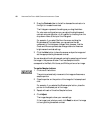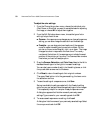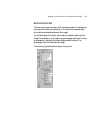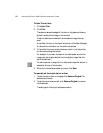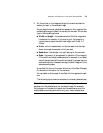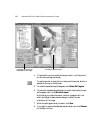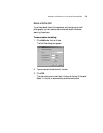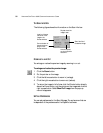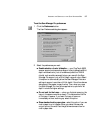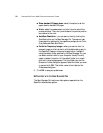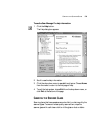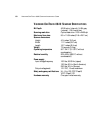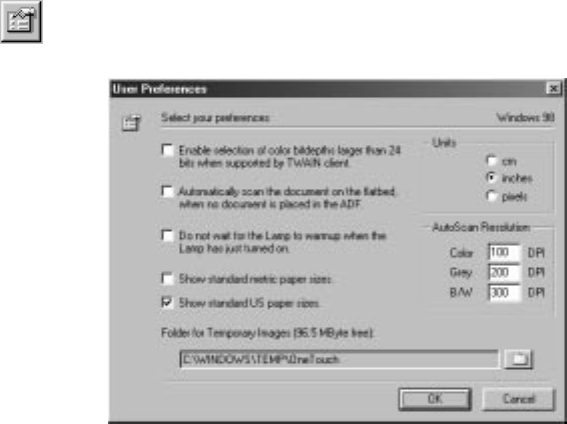
ADJUSTING THE SETTINGS ON THE SCAN MANAGER PRO 57
To set the Scan Manager Pro preferences:
1. Click the Preferences button.
The User Preferences dialog box appears.
2. Select the preferences you want:
■ Enable selection of color bitdepths...—your OneTouch 8820
scanner supports a tremendous range of colors (defined as 48-bit
depth enhanced color), but other devices (called the TWAIN
clients), such as older cameras that you can use with the Scan
Manager Pro support only a 24-bit depth range of colors. Select
this option to automatically allow the Scan Manager Pro’s color
settings to support more than a 24-bit depth if the other devices
also support the greater range of colors. Then, when you open
the Scan Manager Pro from other applications, options for bit
depth include the higher settings.
■ Do not wait for the Lamp...—when you first start scanning, the
lamp in the scanner warms up slowly. This helps extend the life
of the lamp. However, if you want the lamp to come on
immediately without warming up. select this option.
■ Show standard metric paper sizes—select this option if you use
metric paper to print images. When you select the scan size
output options, the width and height dimensions are then for
metric paper sizes.