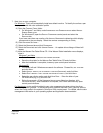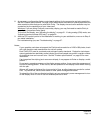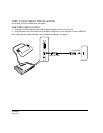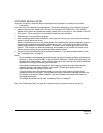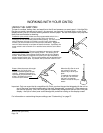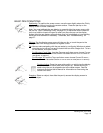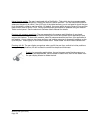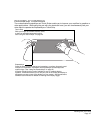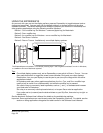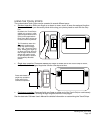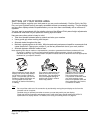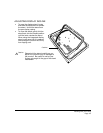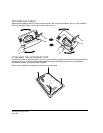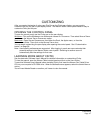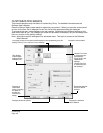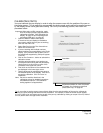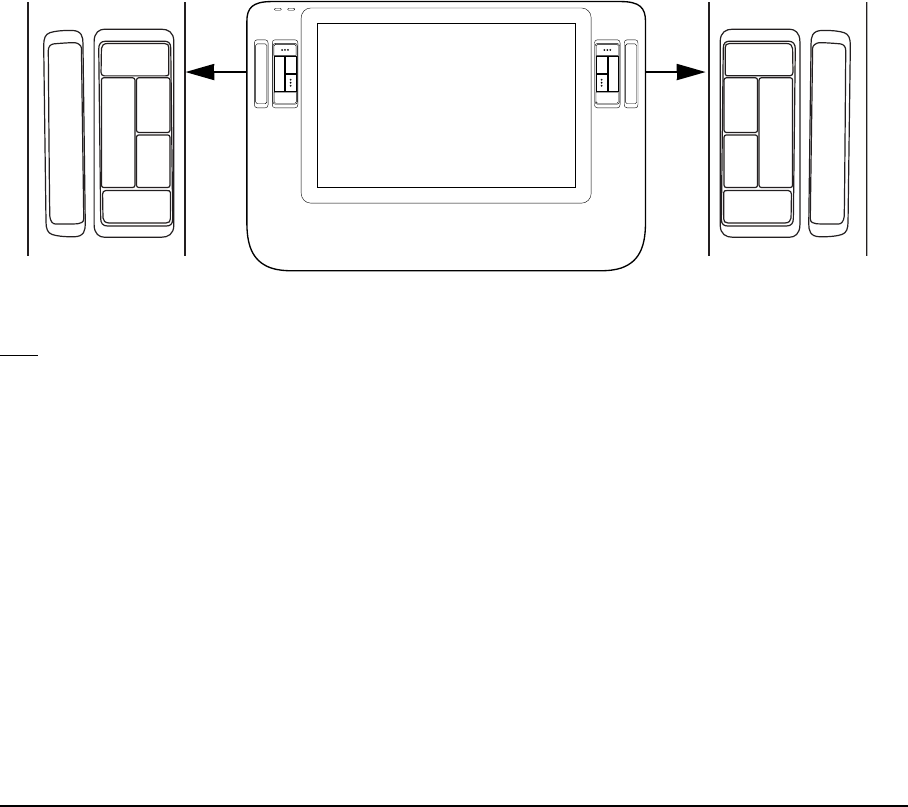
Working with your Cintiq
Page 22
USING THE EXPRESSKEYS
As you work with your pen on the display surface, press an ExpressKey to toggle between tools or
change tool properties. You can work with the default settings, or choose from any of the other
available functions. The default settings were chosen to optimize your workflow in Photoshop and
other graphics applications using the following modifier functions:
Button 1: C
TRL modifier key for Windows. COMMAND (Apple key) for Macintosh.
Button 2: S
HIFT modifier key.
Button 3: A
LT modifier key for Windows. OPTION modifier key for Macintosh.
Button 4: P
AN/SCROLL function.
Button 5: D
ISPLAY TOGGLE. Available only on multiple display systems.
Tips
:
On multiple display systems only, set an ExpressKey or pen switch to D
ISPLAY TOGGLE. You can
then press that button to toggle the screen cursor between Cintiq and your other displays.
Press button 4 on your pen display to use the pen to pan (move) the image within the active
application window.
In Photoshop and many other graphics applications, the A
LT, CTRL, and SHIFT modifier keys
modify a tool or switch to a complementary tool while the modifier key is pressed.
Set a pair of keys to commonly used keystrokes, such as [ and ] to decrease and increase
your brush size in Photoshop.
Set a key to a commonly used keyboard shortcut, or to open files or start an application.
If you prefer not to (or cannot) use the side switches on your Grip Pen, then set a key to right- or
double-click.
See the electronic Software User’s Manual for details on the available key settings.
Important: Some applications can override and control the ExpressKey functions. For details, see the
section on using applications integrated for tablet control in the Software User’s Manual.
The ExpressKeys are chordable. For example, pressing keys 1 and 3 together simulates CTRL+ALT in Windows,
or COMMAND+OPTION on Macintosh systems.
1
2
3
4
1
2
3
4
55