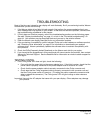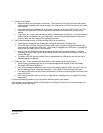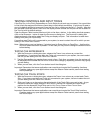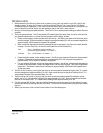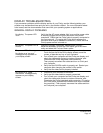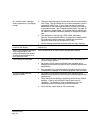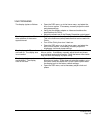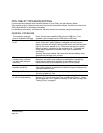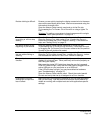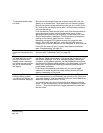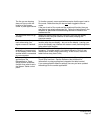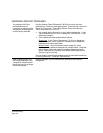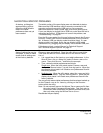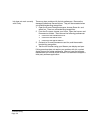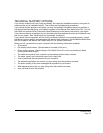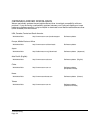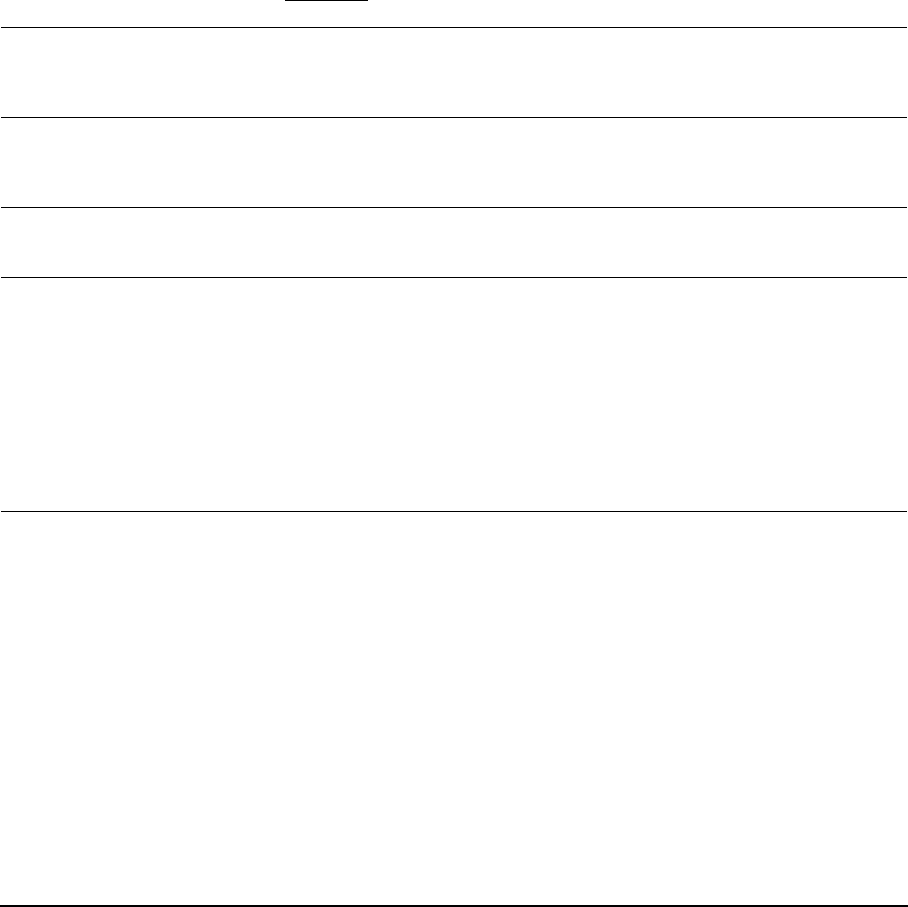
Troubleshooting
Page 45
Double-clicking is difficult. Be sure you are quickly tapping the display screen twice in the same
place on the pen display active area. Wacom recommends using the
side switch to double-click.
Open the Wacom Tablet control panel and go to the P
EN tab.
Try increasing the T
IP DOUBLE CLICK DISTANCE or using a lighter TIP
F
EEL.
Windows
: Try setting your system to launch programs with a single
click. See “Basic pen operations” on page 19.
The eraser selects
everything or will not stop
erasing.
Open the Wacom Tablet control panel and go to the E
RASER tab.
Move the E
RASER FEEL slider toward FIRM, or select the DETAILS...
button and increase the C
LICK THRESHOLD setting. If this does not
help, see “Testing Cintiq” on page 37.
You notice a delay at the
beginning of pen strokes.
Open the Wacom Tablet control panel and go to the P
EN tab.
Try decreasing the T
IP DOUBLE CLICK DISTANCE. If that does not work,
try dragging the TIP DOUBLE CLICK DISTANCE slider to the OFF position
in order to turn off double-click assist.
You have to press hard with
the pen when clicking or
drawing.
Open the Wacom Tablet control panel and go to the P
EN tab.
Move the T
IP FEEL slider toward SOFT, or select the DETAILS... button
and decrease the SENSITIVITY and CLICK THRESHOLD settings.
The pen tip does not
function.
Be sure you are using the pen that originally came with your pen
display, or an Intuos3 pen. Other pens may not function properly on
the Cintiq pen display.
Make sure the status LED lights blue when the pen tip is pressed.
If the LED does not light, verify that the USB cable is plugged into an
active USB port on your computer or on a USB hub.
If the LED still does not light, you may have defective hardware
(see “Troubleshooting” on page 37).
Open the Wacom Tablet control panel. Check the control panel’s
P
EN tab and verify that the tip is assigned to a CLICK function.
Changing the function
settings for an input tool
has no effect.
Make sure that you change the settings for the tool and application
that you are using. See the electronic Software User’s Manual for
details on working with multiple tools and with application-specific
settings.