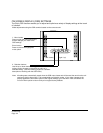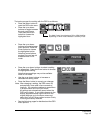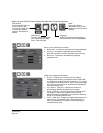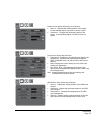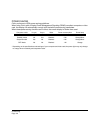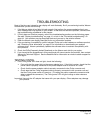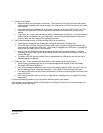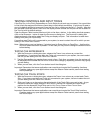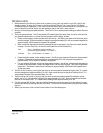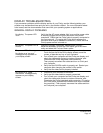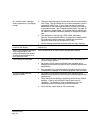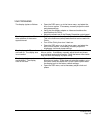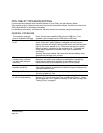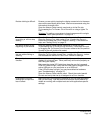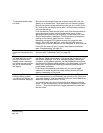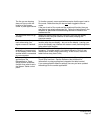Troubleshooting
Page 40
TESTING A PEN
1. While observing the POINTING DEVICE INFO column, bring your pen within 5 mm (0.2 inch) of the
display screen. A value for P
ROXIMITY, the DEVICE NAME, DEVICE TYPE, and a DEVICE S/N (serial
number) should be displayed. If you have more than one Cintiq unit connected to your system, be
sure to select the unit for which you are testing a pen in the T
ABLET INFO column.
2. Move your tool along the tablet surface. The X and Y D
ATA values should change to reflect the tool
position.
3. Test your pen switches. The Cintiq status LED should light blue each time you click with the tool
tip, press the side switch, or press the tool’s eraser to the display screen.
• Press on the display screen surface with the tool tip – the S
WITCHES state and PRESSURE value
should change. (P
RESSURE should change from approximately 0% with no pressure applied to
approximately 100% when full pressure is applied.)
• Next, press the side switch without pressing the tip to the tablet – the S
WITCHES state should
change. (For the Grip Pen, do this for both positions of the DuoSwitch.)
• Press the tool’s eraser to the display screen – the S
WITCHES state and PRESSURE value should
change. (P
RESSURE should change from approximately 0% with no pressure applied to
approximately 100% when full pressure is applied.)
• For the optional Airbrush, move the fingerwheel forward – the W
HEEL value should decrease to
a value of approximately 0 when the fingerwheel is all the way forward. Move the fingerwheel
backward – the W
HEEL value should increase to approximately 1000 when the fingerwheel is
all the way back.
4. Test tilt for the x-axis by moving the pen from a vertical position toward the right; the X T
ILT value
should change from approximately 0 to +60. Now move the tool to the left of vertical; the X TILT
value should change from approximately 0 to -60.
5. Test the tilt for the y-axis by moving the pen from a vertical position toward the bottom of the
tablet; the Y T
ILT value should change from approximately 0 to +60. Now move the tool toward
the top of the tablet; the Y T
ILT value should change from approximately 0 to -60.
6. For the optional 6D Art Pen, test the rotation feature by placing the pen tip on the display screen
surface and slowing rotating the pen on its axis. The R
OTATION value should change as you rotate
the pen.
7. When you are done, click on the C
LOSE button to exit the dialog box.
Pen Tip = 1, DuoSwitch (lower position) = 2,
DuoSwitch (upper position) = 3, Eraser = 1
Airbrush Tip = 1, Side Switch = 2, Eraser = 1