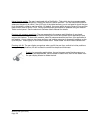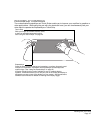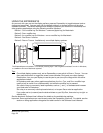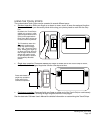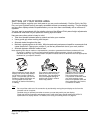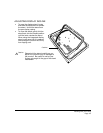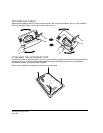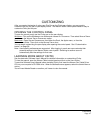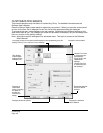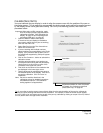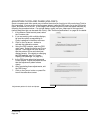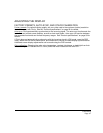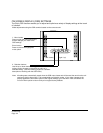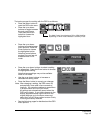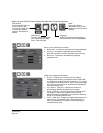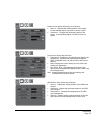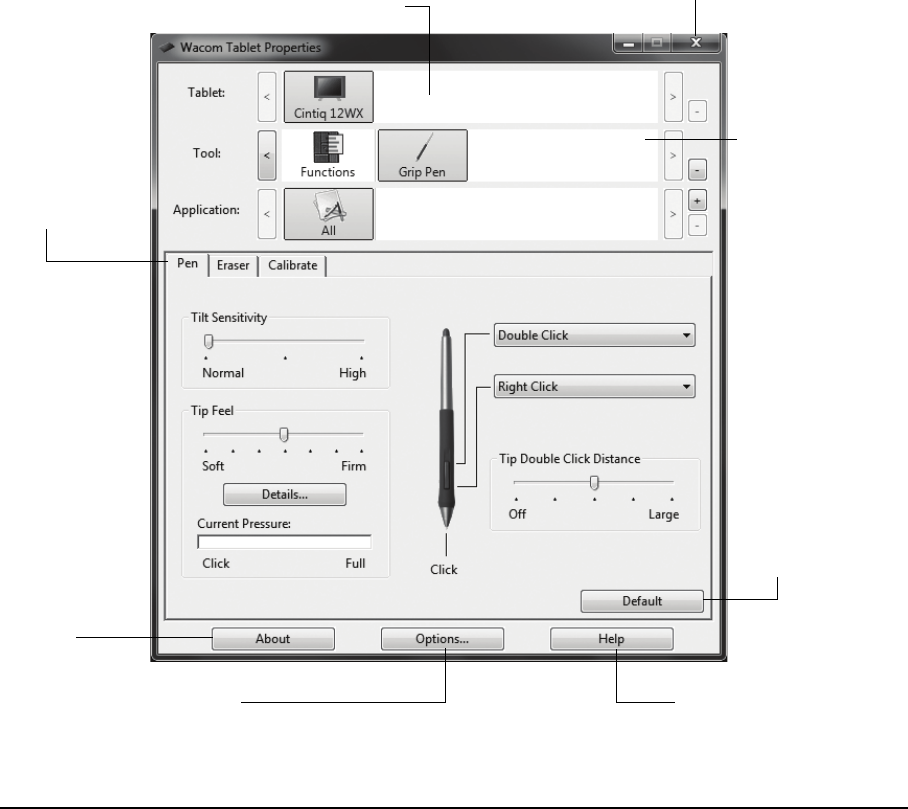
Customizing
Page 28
CUSTOMIZATION BASICS
This manual describes only the basics of customizing Cintiq. For detailed information see the
Software User’s Manual.
Open the Wacom Tablet control panel to customize your product. When you open the control panel,
an icon for the G
RIP PEN is displayed in the TOOL list and the appropriate tabs are displayed.
To customize the pen, make changes to the tab controls. Experiment with different settings to find
what works best for you. Any changes you make will take effect immediately, but you can always click
D
EFAULT to return to the factory settings.
Note: Application-specific settings are for advanced users. This topic is covered in the Software
User’s Manual.
Displays the Software
User’s Manual.
Closes the control panel.
Displays an
information
dialog, including
an option to
access the
D
IAGNOSTICS
dialog.
Choose FUNCTIONS
to customize your
ExpressKeys,
Touch Strips, and
Radial Menu
settings.
Choose G
RIP PEN
to customize your
pen settings.
The upper portion of the control panel displays icons representing your pen
display (TABLET), TOOL, and APPLICATION settings.
Tabs display
customizable
settings for the
selected T
OOL.
Displays advanced options.
Resets the selected
tab to its default
settings.