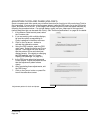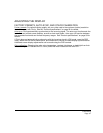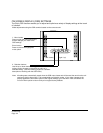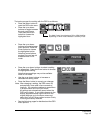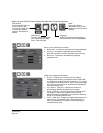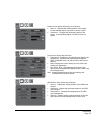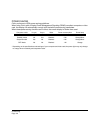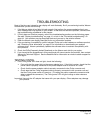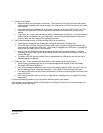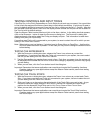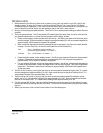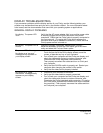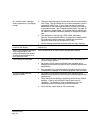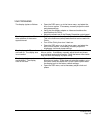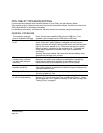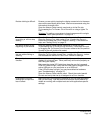Troubleshooting
Page 38
2. If there is no display:
• Make sure that your computer is turned on. The power LED will light blue when the proper
video signal is received, and orange if there is no video signal or if the computer is in a power
saving mode.
• Verify that the Cintiq converter unit is properly connected to an active DVI-I, DVI-D, or VGA
connector and that the DVI/VGA switch on the converter unit is set to the correct video
setting.
• Check that your video card has been properly installed and is functional. If you have another
display that is compatible with your video card, you can connect that display to the card in
order to verify that the video card is operating correctly.
3. Verify that the tablet portion of Cintiq and the Grip Pen are working:
• Press the pen tip against the display and verify that the status LED lights blue.
• If the LED does not light, verify that Cintiq’s USB cable is properly connected between the
converter unit and an active USB port. If the cable is plugged into a USB hub, try plugging it
directly into the USB port on your computer.
• Be sure that the USB port to which you are connecting has not been disabled. It may be
necessary to check your system BIOS setting to verify that you have connected Cintiq to an
active USB port.
• The status LED will light blue when Cintiq is registered as a USB device and the pen tip is
pressed against the display.
4. Check the pen. If you cannot make a selection on the display screen with the pen:
• Test the pen by pressing the pen tip or the eraser against the surface of the pen display.
The status LED should light blue.
• Now, without applying pressure to the pen tip but keeping the pen within 5 mm (0.2 inch) of
the pen display surface, press the side switch. The status LED should again light blue.
• If the status LED does not light blue for these tests, be sure you are using the correct pen that
came with Cintiq.
• See “Testing controls and input tools” on page 39 and “Testing a pen” on page 40 for more
information.
If you are still having problems, you may have a defective pen or pen display.
After testing, use the Wacom Tablet control panel to reconfigure Cintiq for any custom settings you
may originally have been using.