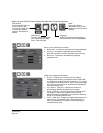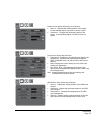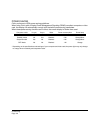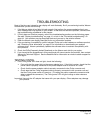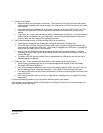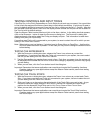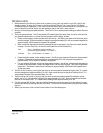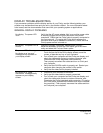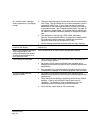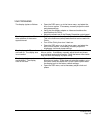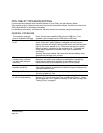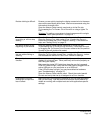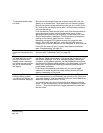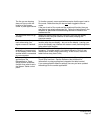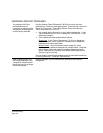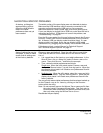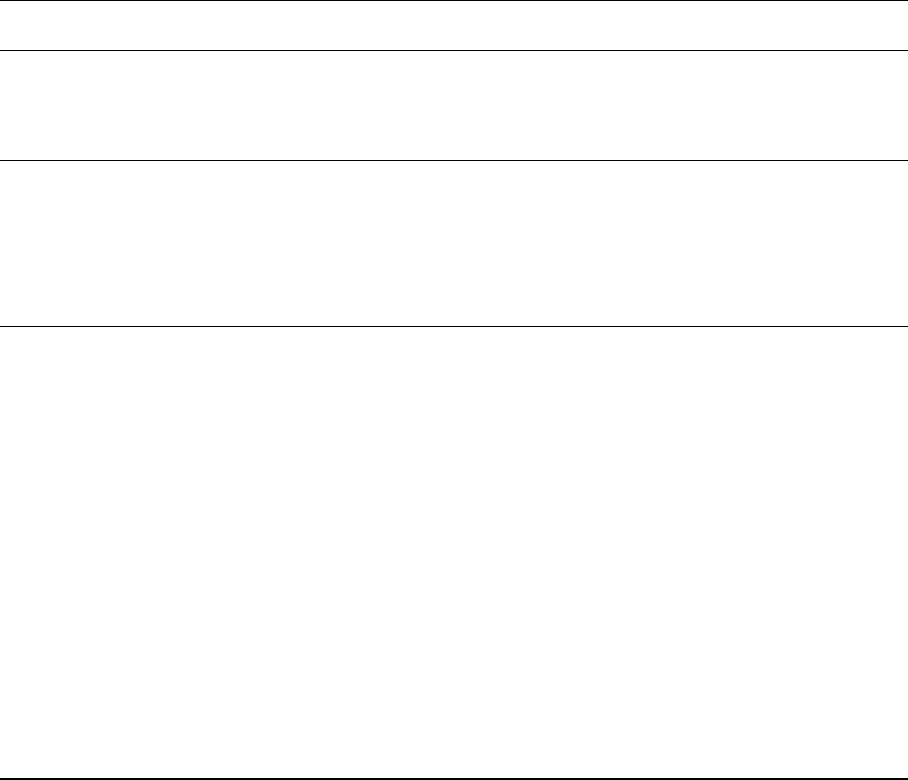
Troubleshooting
Page 42
An “invalid mode” message
briefly appears on your display
screen.
• The input signal frequency is incorrectly set or not compatible
with Cintiq. Set the refresh rate to a vertical frequency that is
compatible with Cintiq. If your video card driver supports
adjustment of the horizontal frequency, make sure it is set to
a compatible value. See “Product specifications” on page 59
for frequency range details. On a single monitor system you
will need to connect a different display to change the refresh
rate.
• The resolution is set too high (1280 x 800, maximum).
See the “Product specifications” on page 59 for details about
the maximum (native) resolution, refresh rate, and other
resolution sizes that can be used with Cintiq.
• Set the display properties to detect plug and play displays.
The image appears multiple
times on the display.
Do not extend the video cable. Do not use an input selector
switch box.
When a still image is displayed
for a long period of time
without refreshing the screen,
an after-image remains for a
short period of time.
Use a screen saver or other power management feature.
Color quality is inaccurate. • Open the OSD menu, go to the R
ESET menu, and select the
FACTORY RESET option.
• Be sure the Cintiq color profile has been installed and is
selected as the profile for use with your operating system and
applications.
• Any changes to the contrast setting should be made in small
increments as changes in contrast may affect color accuracy.
The color white does not
display as white.
• Be sure the Cintiq color profile has been installed and is
selected as the profile for use with your operating system and
applications.
• Verify also that the display is operating at the factory default
settings. If that is not sufficient, then adjust color as
necessary. For details on color management, see your
operating system and application documentation.
• Verify that the video cable is fully connected.