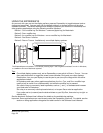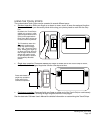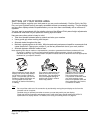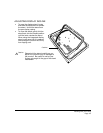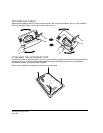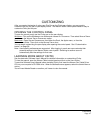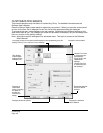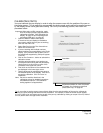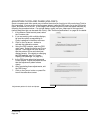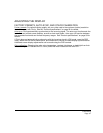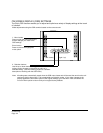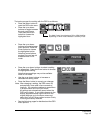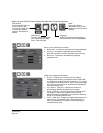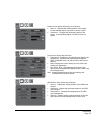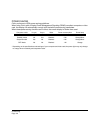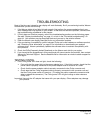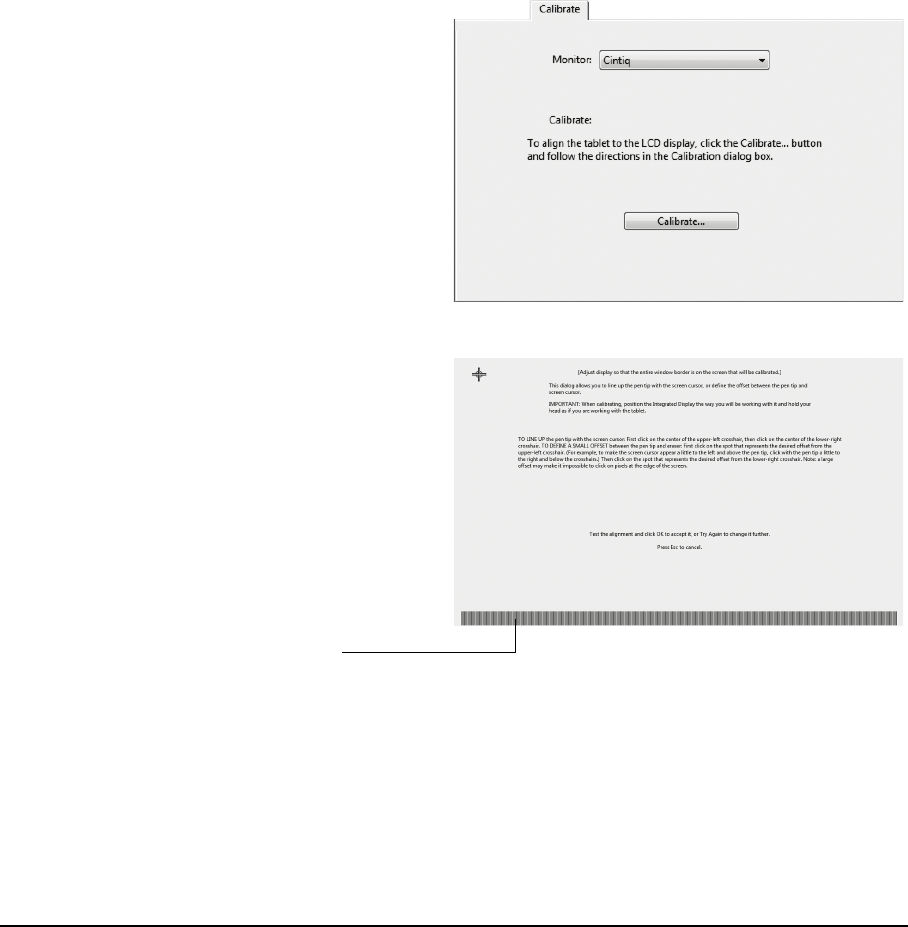
Customizing
Page 30
ADJUSTING CLOCK AND PHASE (VGA ONLY)
Some computers and video cards may not allow the auto-sync function to fully work when Cintiq is
first connected. If some portion of text appears blurred, open the OSD menu, go to the VGA I
MAGE
menu, and select A
UTO ADJUST. If the image is still blurred, adjust the clock and phase manually by
following the procedure below. For optimal display quality, set your video card to the maximum
(native) resolution that can be used with Cintiq. See “Product specifications” on page 59 for details.
1. In the Wacom Tablet control panel, select
the C
ALIBRATE tab.
2. If you are working with multiple displays,
be sure the option corresponding to
Cintiq is selected in the M
ONITOR menu.
3. Click on the C
ALIBRATE... button to
activate the calibration screen.
4. Using the OSD controls, open the OSD
main menu. Select the I
MAGE and CLOCK
options. Then adjust the clock level so
that the pattern of fine vertical stripes
displays evenly. (For details on changing
the OSD settings, see “On Screen
Display (OSD) settings” on page 32.)
5. In the OSD menu select the I
MAGE and
P
HASE options. Adjust the phase level so
that the adjustment pattern shows
clearly.
6. After completing these adjustments, exit
the OSD menu.
7. Click on the C
ANCEL button or press ESC
to exit the calibration screen.
Adjustment pattern for clock and phase.