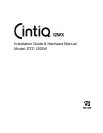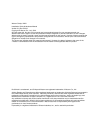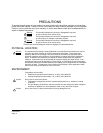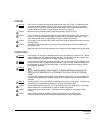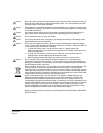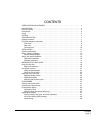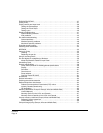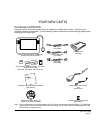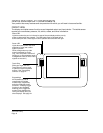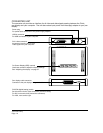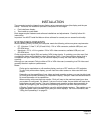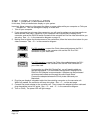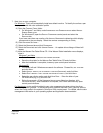Introduction and overview
Page 1
INTRODUCTION AND OVERVIEW
The Wacom
®
Cintiq
®
12WX interactive pen display combines the benefits of a Liquid Crystal Display
(LCD) with the control, comfort, and productivity of Wacom’s cordless, battery-free pen technology.
This gives you a direct pen-on-screen interface for your computer.
The basic components of your Cintiq include a Wacom pen tablet internally mounted behind a TFT
color display, and the Wacom Grip Pen.
Cintiq comes with an integrated display stand, enabling you to use the pen display flat on your desk or
at an incline. Your pen display also includes a rotation pivot, enabling you to rotate the display as you
work.
This manual describes how to install and use your Cintiq pen display.
• See “Your new Cintiq” on page 7 before unpacking or setting up the Cintiq pen display.
• To learn about the many features of your product, see “Cintiq pen display components” on
page 8.
• Follow all instructions carefully when installing your product. See “Installation” on page 11.
• There are many ways to use Cintiq. See “Working with your Cintiq” on page 18 for details.
• Use the Wacom Tablet control panel to customize your pen and pen display settings. To learn
more, see “Customizing” on page 27.
The following kinds of information are not included with this product: information about your specific
computer hardware or operating system, or information about your application software. Your best
source for this information is the set of manuals and discs that came with your hardware, operating
system, or application.
Wacom’s philosophy is to continually improve all of its products. As a result, engineering changes
and improvements are made from time to time. Therefore, some changes, modifications, and
improvements may not be covered in this document.