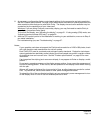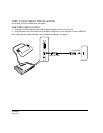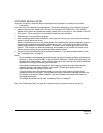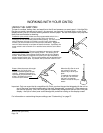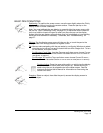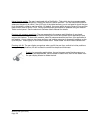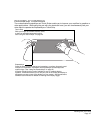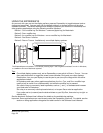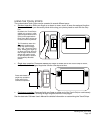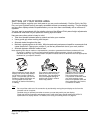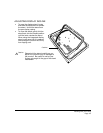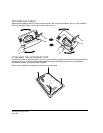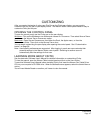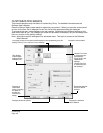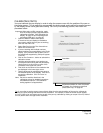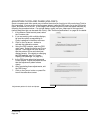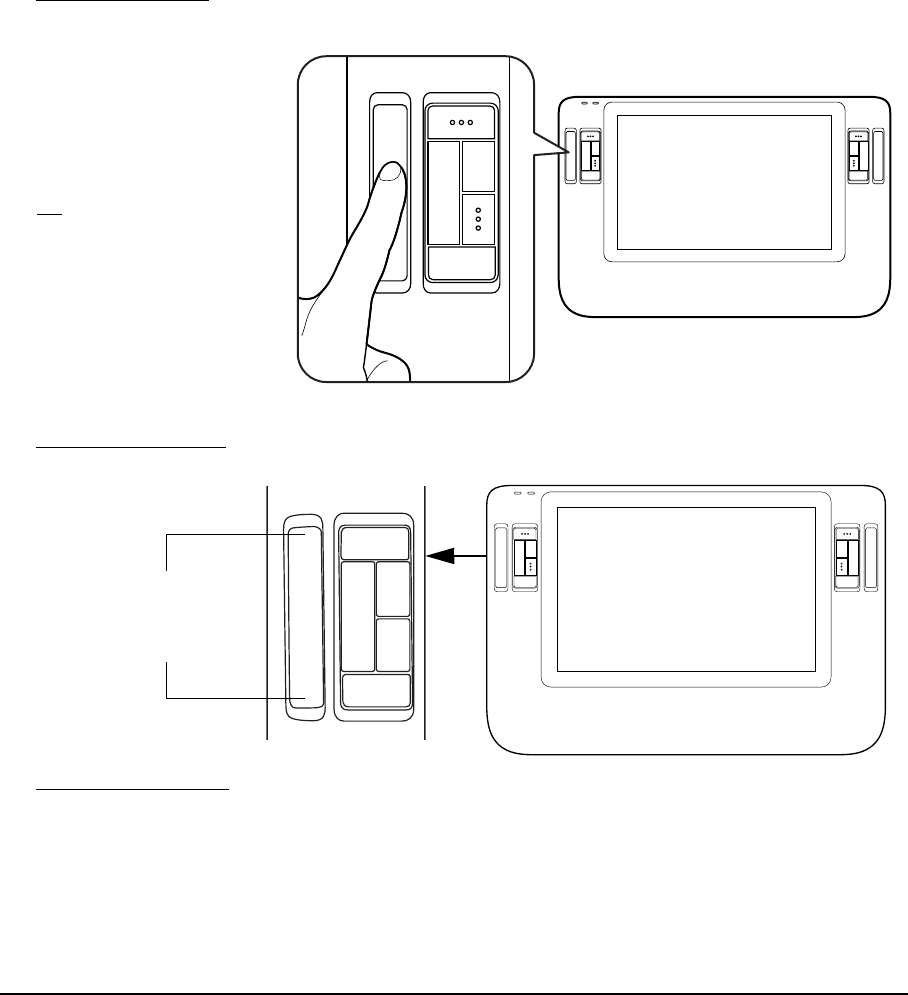
Working with your Cintiq
Page 23
USING THE TOUCH STRIPS
The customizable Touch Strips can be operated in several different ways:
• Standard operation
: Slide your finger up or down to zoom, scroll, or issue the assigned function.
You can do this with your secondary hand while using your primary hand to work with the Grip
Pen.
• Single step operation
: Press and release your finger on either end of the Touch Strip to zoom,
scroll, or issue the assigned keystroke function one step at a time.
• Continuous operation
: Press and hold your finger on either end of the Touch Strip to continuously
scroll. This is useful for scrolling through long documents or web pages.
See the electronic Software User’s Manual for detailed information on customizing the Touch Strips.
By default, the Touch Strips
enable you to zoom in most
graphics applications and to
scroll in other applications.
Each Touch Strip can be set
to issue custom keystrokes.
Tip: Photoshop users who
frequently change brush
sizes may want to assign
the [ and ] keys to a Touch
Strip. Sliding your finger up
or down the Touch Strip will
then change the brush size
without the need to reach
for the keyboard or access
the Photoshop Brushes
palette.
Press and release for
single step operation.
Press and hold for
continuous operation.