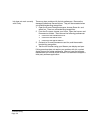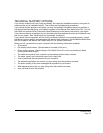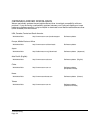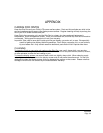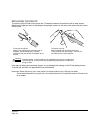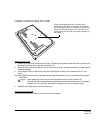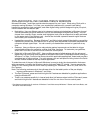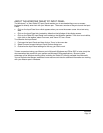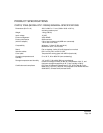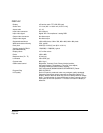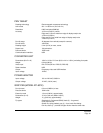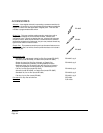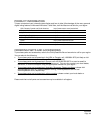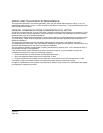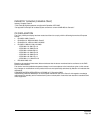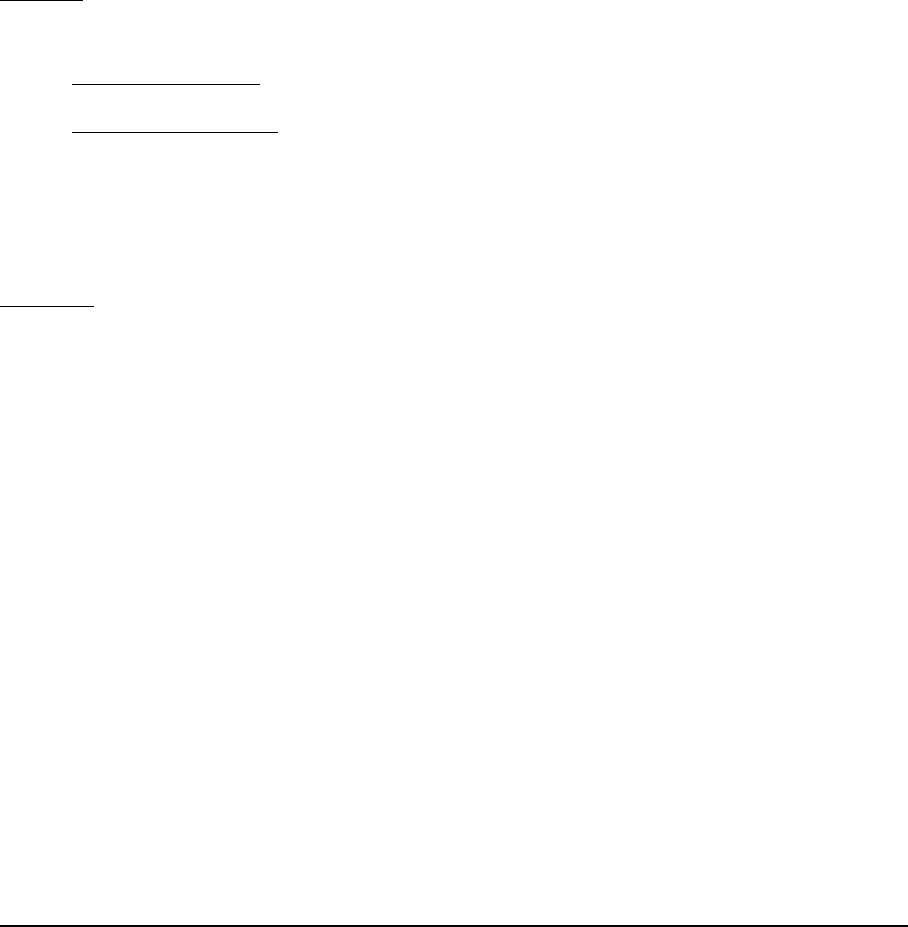
Appendix
Page 58
UNINSTALLING CINTIQ
Follow the appropriate procedure below to remove the Wacom tablet software and Cintiq pen display
from your system.
Important: When you remove the Wacom tablet software from your system, your Wacom tablet will no
longer operate with full tablet functionality but will continue to function as a mouse device.
Windows
:
1. Click on the Windows
START button and open the CONTROL PANEL.
2. In the C
ONTROL PANEL window for
• Windows 7 and Vista
: click on UNINSTALL A PROGRAM. In the dialog box that appears, choose
the W
ACOM TABLET option and click on the UNINSTALL button.
• Windows XP or XP x64
: select ADD OR REMOVE PROGRAMS. In the ADD OR REMOVE PROGRAMS
window, choose W
ACOM TABLET and click on the REMOVE button.
3. Follow the prompts to remove the tablet driver. (If prompted, enter your administrator login name
and password.)
4. When the driver has been removed, shut down your system, power off your computer, and turn off
Cintiq. When your computer and Cintiq are off, disconnect Cintiq from your computer.
Macintosh
:
1. From the G
O menu, choose APPLICATIONS and open the WACOM TABLET folder.
2. Double-click on the R
EMOVE WACOM TABLET icon and select the REMOVE TABLET SOFTWARE button.
Enter your administrator login name and password.
3. After the removal is completed, click OK.
4. Shut down your computer and turn off Cintiq. When your computer and Cintiq are off, disconnect
Cintiq from your computer.