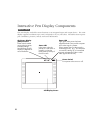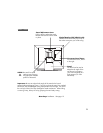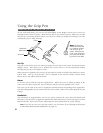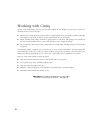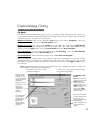18
Tablet Software Install for Macintosh
To install the tablet software:
■ First turn on Cintiq, then turn on your computer and allow the operating system to fully load.
Cintiq will automatically register as a USB device.
■ Disable any virus protection programs and close all open applications before installing
the software.
■ Insert the Wacom Tablet CD into your computer’s CD-ROM drive. The Cintiq menu should
automatically display. If the menu does not display (or if you are running OS X), double-click
on the Install icon located on the CD. Click on the Install Cintiq button and follow the
prompts to install the driver software.
■ Register your tablet when prompted.
■ If you are running OS X, reboot your system for full tablet functionality.
Note: During installation, a Cintiq color profile will be added to your computer’s color man-
agement system. To activate this color profile for use with Cintiq, you may need to select the
Cintiq 18SX profile in the system’s ColorSync control panel. For details, refer to the color
management information in your operating system and application documentation.
Be sure to check the Read Me file for late-breaking news. If you have trouble with the installation,
refer to the troubleshooting section in this manual and in the online Help.
Next Steps:
To learn more about using Cintiq, proceed to Using the
Grip Pen and to Working with Cintiq. See pages 22 and 24
Be sure to adjust the tablet calibration to precisely align the screen cursor
position with the location of the pen tip. Refer to Calibrating Cintiq. See page 26