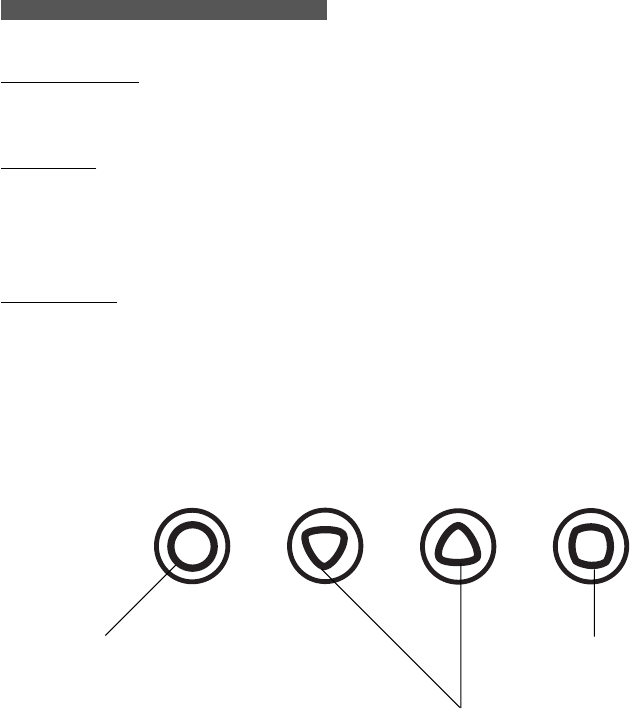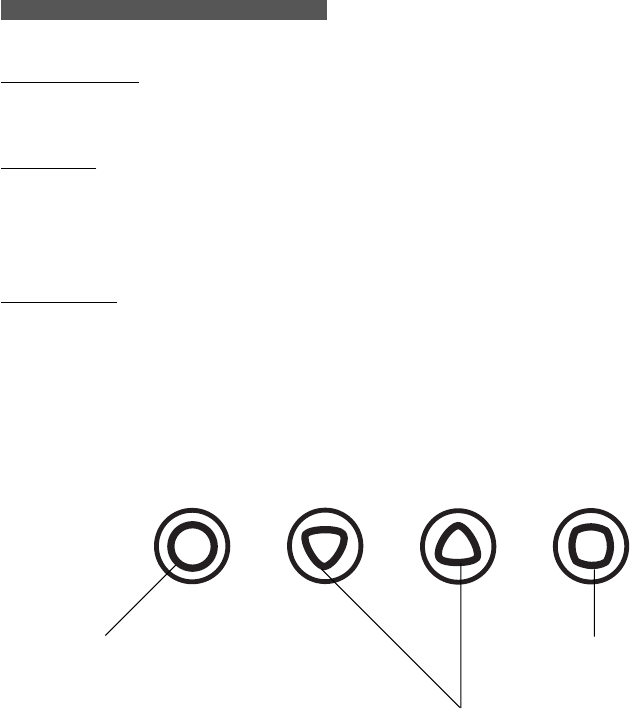
28
A D J U S T I N G T H E L C D D I S P L A Y
Factory Presets, Multi-Sync, and User Settings
Factory Presets: To display images with the best quality (based on the incoming signal), Cintiq
comes with a number of factory default standard display modes. Refer to page 43 for input signal
specifications.
Multi-Sync: When connected as a VGA display, Cintiq attempts to automatically synchronize to
the incoming signal. If Cintiq does not automatically synchronize with the incoming signal, you
can use the OSD Reset Auto Adjust option to initiate display synchronization. If necessary,
further screen display adjustments can be manually made using the On Screen Display (OSD)
controls.
User Settings: When you manually set the display using the OSD function, the settings are stored
within Cintiq for use the next time the unit receives a similar signal. This is applicable to all
display modes.
Working with On Screen Display Settings
Cintiq is equipped with an On Screen Display function. The OSD function enables you to adjust
and optimize a variety of display settings at the touch of a button. The OSD controls are located
at the front of the unit.
Menu button
Opens or closes the OSD menu.
Enter button
Activates or deactivates the selected
OSD menu option.
Selection buttons
Use these buttons to select an option that can then
be activated when you press the Enter button.
After activating a selected option, press the + button
to increase a selected item value, and press the –
button to decrease it.
(+)(–)