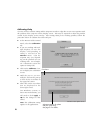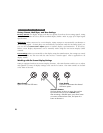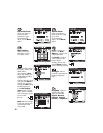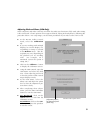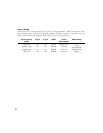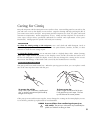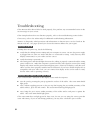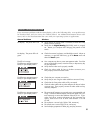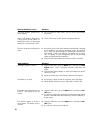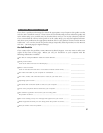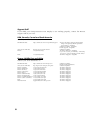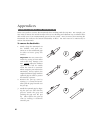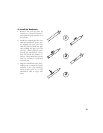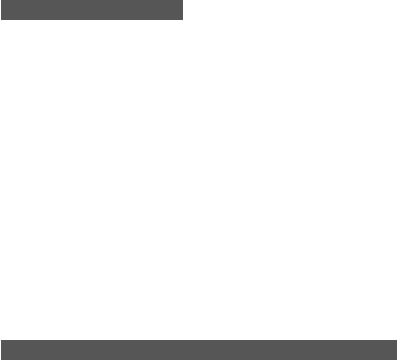
34
Troubleshooting
If the Wacom tablet driver failed to load properly, first perform any recommended action in the
error message on your screen.
If the Cintiq hardware does not function properly, refer to the troubleshooting section below.
If necessary, refer to the online Help for additional troubleshooting information.
Answers to frequently asked questions and information on known issues can be found on the
Wacom web site. See pages 38 and 39 to locate the Internet address for your region.
T E S T I N G C I N T I Q
If Cintiq does not power up, check the following:
■ Verify that the cabling between Cintiq and your computer is correct. Be sure the power supply
is plugged into an active AC outlet and that it is connected to Cintiq. Verify that any other
display connection(s) to your video card are correct.
■ Verify that Cintiq is powered on.
■ The Cintiq power LED should light whenever the cabling is properly connected and the Cintiq
power switch is on. When the computer is turned on and a video signal is received, the Cintiq
display will activate and the power LED will glow green. If there is no display, verify that your
video card has been properly installed and is functional. If you have another display that is
compatible with your video card, you can connect that display to the card in order to verify
that the video card is operating correctly.
T E S T I N G T H E T A B L E T A N D G R I P P E N
If you cannot make a selection on the display screen with the Grip Pen:
■ Test the pen by pressing the pen tip against the surface of the tablet. The status LED should
light green.
■ Now, without applying pressure to the pen tip (but keeping the pen within proximity of the
tablet surface), press the side switch. The status LED should again light green.
■ Next, bring the pen’s eraser within proximity of the tablet surface and press it against the
tablet. The status LED should light green.
If the status LED does not light green for these tests, be sure you are using the correct pen that
came with Cintiq. If you are still having problems, you may have a defective pen or tablet.