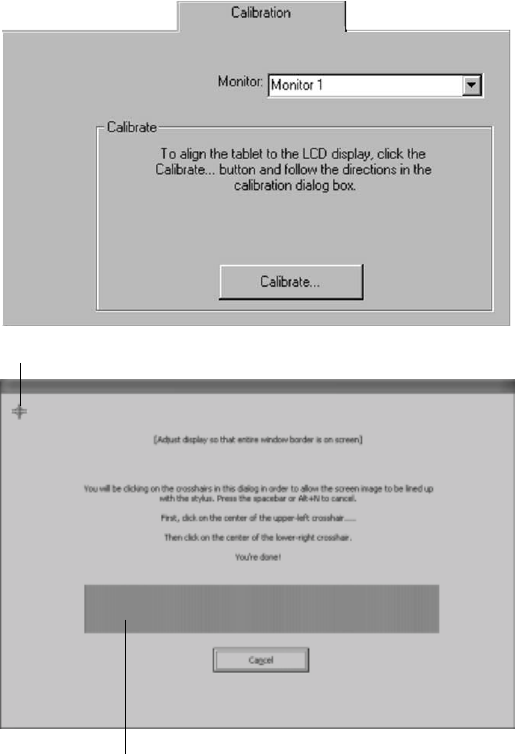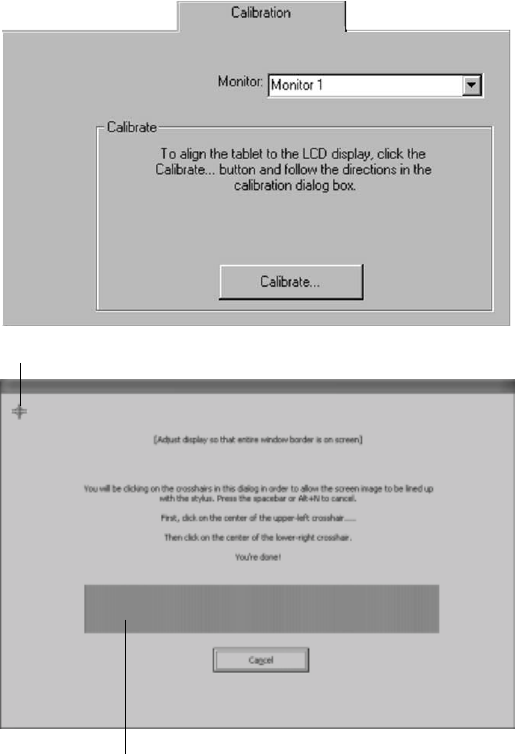
26
Calibrating Cintiq
You may want to calibrate Cintiq and the Grip Pen in order to align the screen cursor position with
the position of the Grip Pen on the display screen. This may be required to adjust for parallax
caused by the display screen overlay. After setting Cintiq in its working position, follow the
procedure below to calibrate the tablet and pen.
■ In the Wacom Tablet Control
Panel, select the Calibration
tab.
■ If you are working with mul-
tiple displays, be sure the
display corresponding to
Cintiq is selected in the
Monitor menu. (The de-
scription may vary depend-
ing on the platform you are
working with. For example,
on a Macintosh system the
option is Cintiq 15X.)
■ Click on the Calibrate... but-
ton to display the calibration
screen.
■ Hold the pen as you nor-
mally do, and use the pen tip
to click on the cross-hairs in
the upper-left corner.
■ Then click on the cross-hairs
that are displayed in the
lower-right corner.
(For Windows systems, or
SGI or Sun workstations, you
will need to click Apply or
OK for the changes to take
effect.)
Note: The calibration setting
applies to all applications.
Cross-hairs
Adjustment pattern for phase
and pitch (VGA only).
See page 31 for details.
Windows screen captures shown.