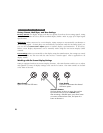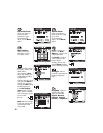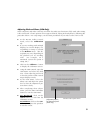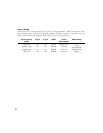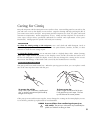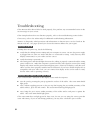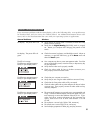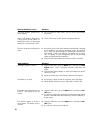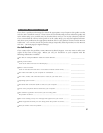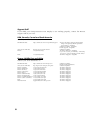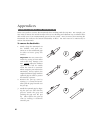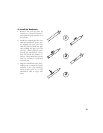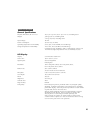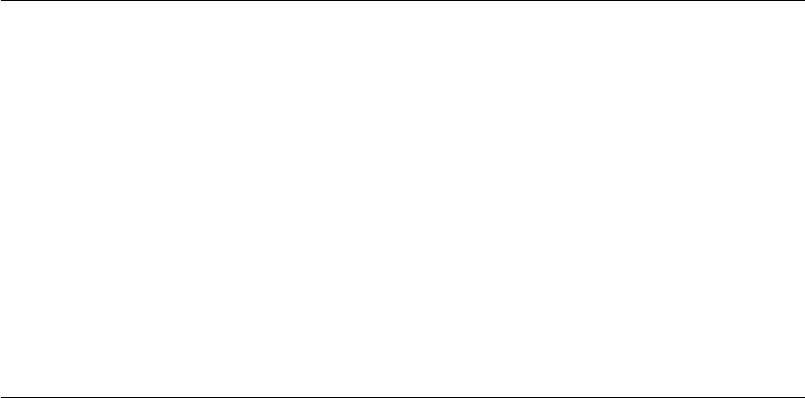
36
VGA Problems Solutions
The display ripples or flickers.
The display is not clear.
The display and LCD panel are not
lined up. The display size is not
correct.
The display ripples or shows a
moiré pattern. The display color is
not even.
■ Open the OSD menu, go to the Reset menu, and select the Auto
Adjust option. Then, if necessary, manually adjust pitch and
phase.
■ Verify that the display adaptor or video card matches the specifi-
cations for Cintiq.
■ Adjust the refresh rate in the Display Properties control panel.
■ As necessary, adjust contrast or brightness, pitch and phase.
■ Set the display resolution of your video card to 1024 x 768.
■ Open the OSD menu, go to the Reset menu, and select the Re-
call option.
■ As necessary, adjust pitch and phase, and horizontal and vertical
position. Note that some video cards may not show the display in
proper sizing.
■ Open the OSD menu, go to the Reset menu, and select the Re-
call option.
■ As necessary, adjust pitch and phase.
General Problems (cont.) Solutions
The image appears multiple times
on the display.
When a still image is displayed for
a long period of time without re-
freshing the screen, an after-image
remains for a short period of time.
The color white does not display as
white.
■ Do not extend the video cable. Do not use an input selector
switch box.
■ Use a screen saver or other power management feature.
■ Be sure the Cintiq color profile has been installed and is selected
as the profile for use with your operating system and applica-
tions. Verify also that the display is operating at the factory de-
fault settings. If that is not sufficient, then adjust color as neces-
sary. For details on color management, refer to your operating
system and application documenation.
■ Verify that the video cable and connector are fully connected.