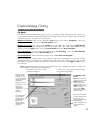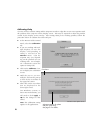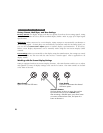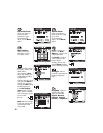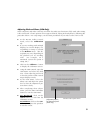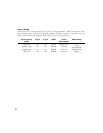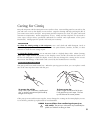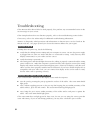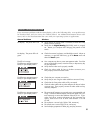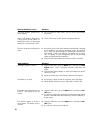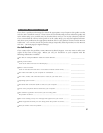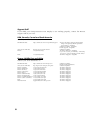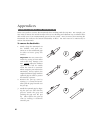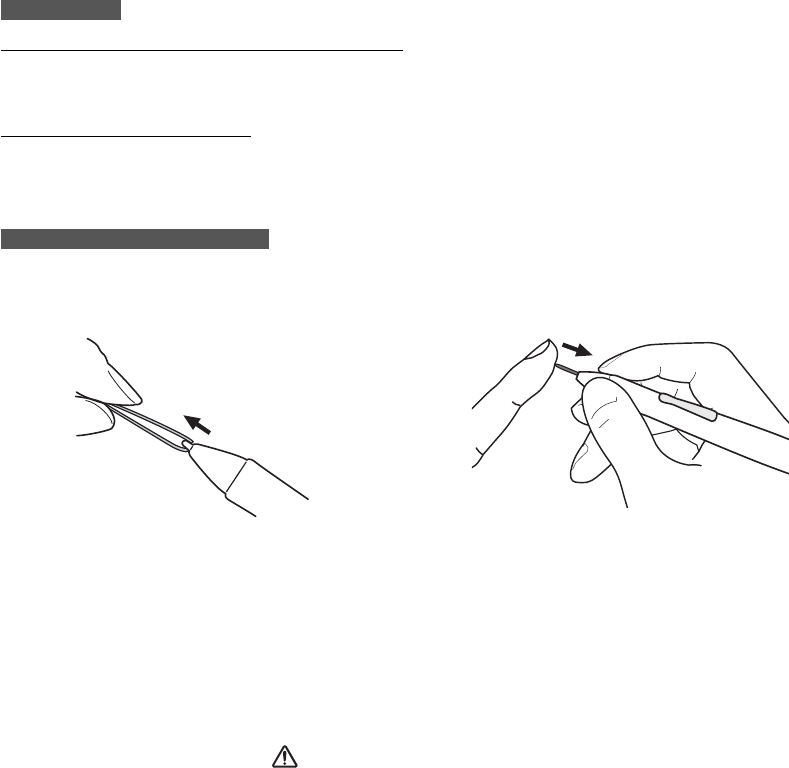
33
Caring for Cintiq
Keep the Grip Pen and the Cintiq LCD screen surface clean. Dust and dirt particles can stick to the
pen and cause wear to the display screen surface. Regular cleaning will help prolong the life of
your LCD screen surface and pen. Keep Cintiq and the Grip Pen in a clean, dry place and avoid
extremes in temperature. Room temperature is best. Cintiq and the Grip Pen are not made to
come apart (except where specifically indicated for removal and replacement of the pen’s
DuoSwitch). Taking apart the product will void your warranty.
C L E A N I N G
To clean the Cintiq casing or the Grip Pen, use a soft cloth and mild detergent (such as
dishwashing liquid) diluted with water. Do not use paint thinner, benzine, alcohol, or other
solvents to clean the unit casing or pen.
To clean the display screen, use an anti-static cloth or a slightly damp cloth. When cleaning,
apply only a light amount of pressure to the display screen and do not make the surface wet.
Do not use detergent to clean the display screen; this may damage the coating on the screen.
Please note that damage of this kind is not covered by the manufacturer’s warranty.
R E P L A C I N G T H E P E N T I P
The pen tip will wear with normal use. When the pen tip gets too short, you can replace it with
one of the extra tips that came with the pen.
To remove the old tip:
Clasp it with a pair of tweezers, needle-nosed
plier, or similar instrument and pull the old tip
straight out of the pen.
To insert a new tip:
Slide it straight into the barrel of the pen.
Firmly push the tip until it stops. The new
tip will slide into the correct position.
If the pen tip wears and becomes angular, it may damage the coating on the Cintiq display screen.
To avoid this, periodic tip replacement is recommended.
Prevent children from swallowing the pen tip or
side switch.
The pen tip or side switch may accidentally be
pulled out if children are biting on them.
WARNING