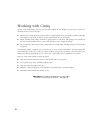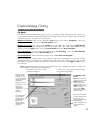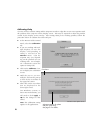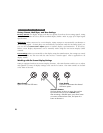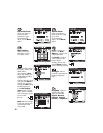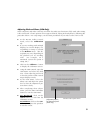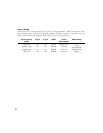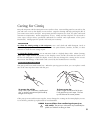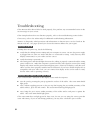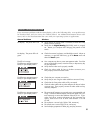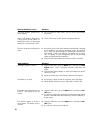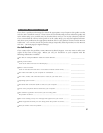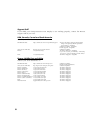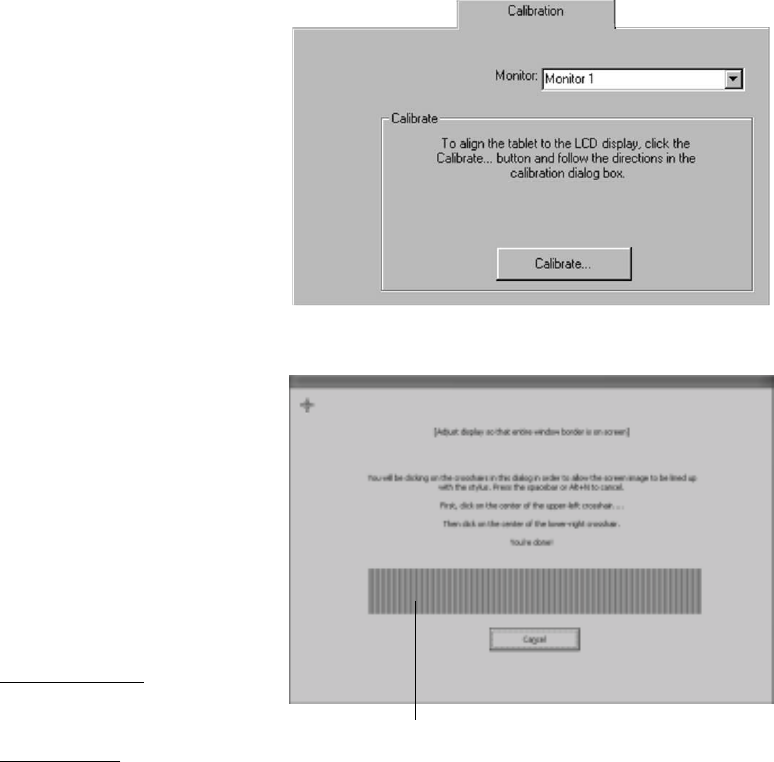
31
Adjusting Pitch and Phase (VGA Only)
Some computers and video cards may not allow the multi-sync function to fully work when Cintiq
is first connected. If some portion of text appears blurred, adjust pitch and phase by following the
procedure below. For crisp images, set the Cintiq resolution of you video card to 1024 x 768.
■ In the Wacom Tablet Control
Panel, select the Calibration
tab.
■ If you are working with multiple
displays, be sure the display cor-
responding to Cintiq is selected
in the Monitor menu. (The de-
scription may vary depending on
the platform you are working
with. For example, on a
Macintosh system the option is
Cintiq 15X.)
■ Click on the Calibrate... button
to display the calibration screen.
■ Using the OSD controls, open the
OSD Menu and select the Pitch
icon. Then adjust the pitch level
so that the pattern of fine vertical
stripes displays evenly.
■ In the OSD Menu, select the
Phase icon and adjust the phase
level so that the adjustment pat-
tern shows clearly.
■ After completing these adjust-
ments, press the Enter and Menu
buttons to exit the OSD Menu.
■ For Macintosh, click on the
Cancel button to exit from the
calibration screen.
For Windows, click on the Can-
cel button or press the spacebar
to exit the screen.
Adjustment pattern
for phase and pitch
(VGA only).
Windows screen captures shown.