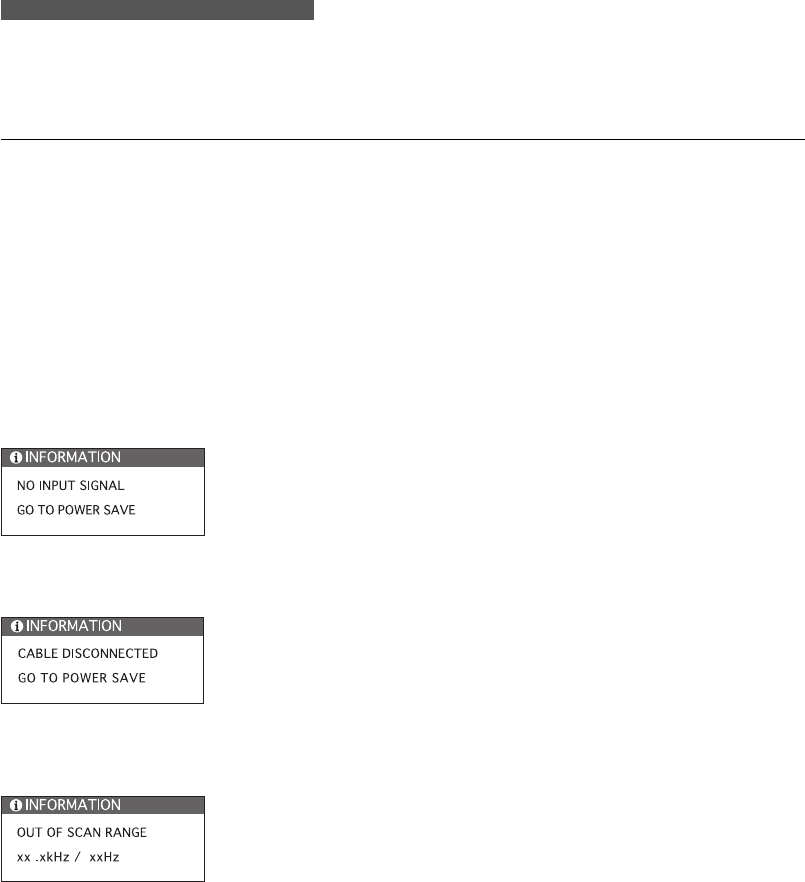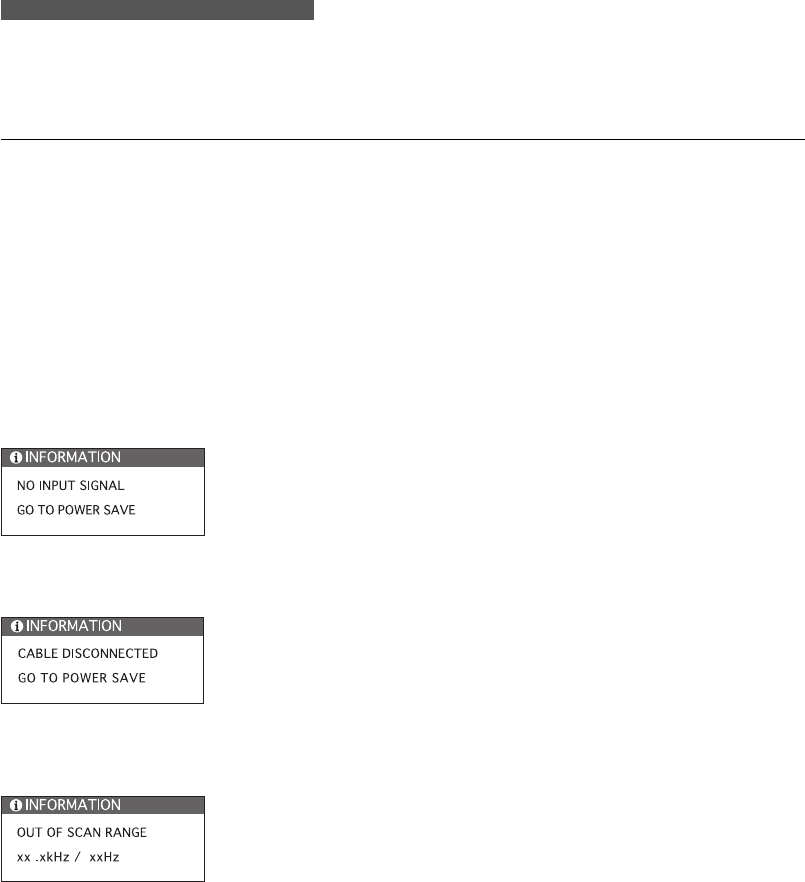
35
D I S P L A Y T R O U B L E S H O O T I N G
If you encounter problems with the Cintiq display, refer to the following table. Your problem may
be described here, and you can try the solution offered. For additional information about color
issues, refer to the documentation that came with your operating system or applications.
General Problems Solutions
No display. The power LED is off.
No display. The power LED is lit
green.
The LED is lit orange.
The following message appears
briefly on your display screen:
The following message appears
briefly on your display screen:
The following message appears
briefly on your display screen:
■ Verify that the AC power cable is connected, and that the Cintiq
power switch is turned on.
■ Verify that the Digital/Analog (DVI/VGA) switch is properly
set. Restart your computer after changing the position of the
switch.
■ Check the contrast, brightness, and backlight controls. Adjust as
necessary, or open the OSD menu, go to the Reset menu and
select the Recall option.
■ Your computer may be in a power management mode. Touch the
pen tip to the display screen, move the mouse, or depress any key
on your keyboard.
■ Verify that the video card is properly installed.
■ Check the video cable for bent or broken connector pins.
Then properly connect the video cable.
■ Check that your computer is turned on.
■ Verify that you are using the video cable that came with Cintiq.
■ Check that the Cintiq video cable is fully connected.
■ Check the video cable and any video adaptors for bent or broken
connector pins. Then properly connect the video cable and any
necessary adaptors.
■ The input signal frequency is incorrectly set or not compatible with
Cintiq. Connect a different display and set the refresh rate (ver-
tical frequency) to some value between 50 and 75 Hz. If your
video card driver supports adjustment of the horizontal fre-
quency, make sure it is set to some value between 31.5 and
61 kHz.
■ The resolution is set too high (1024 x 768, maximum).
■ The refresh rate is set too high (75 Hz, maximum).
■ Set the display properties to detect plug and play monitors.