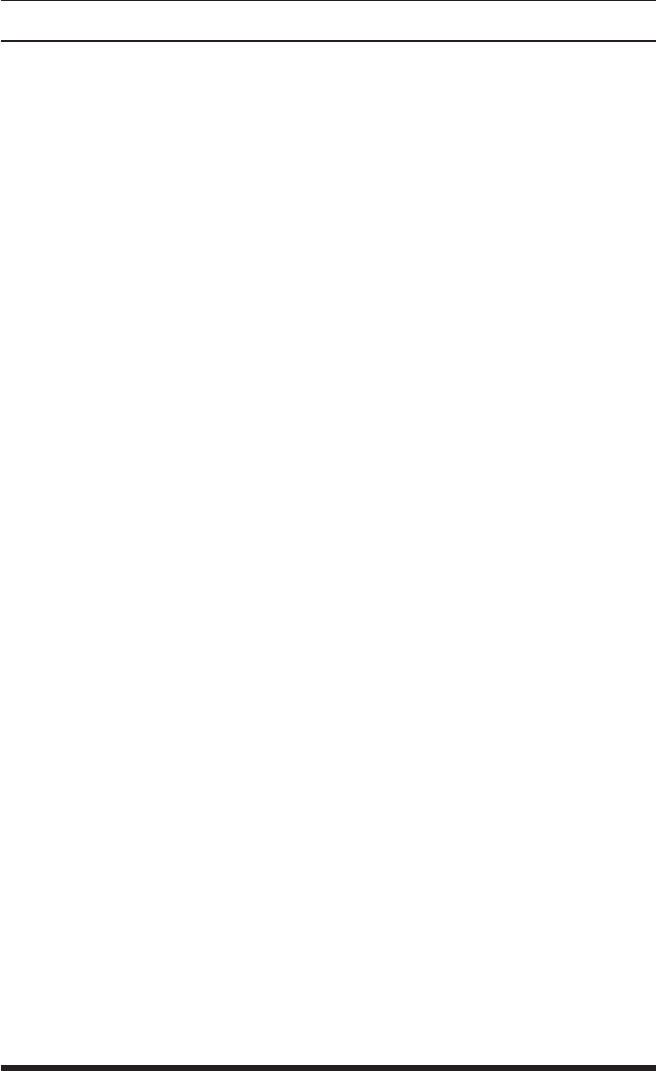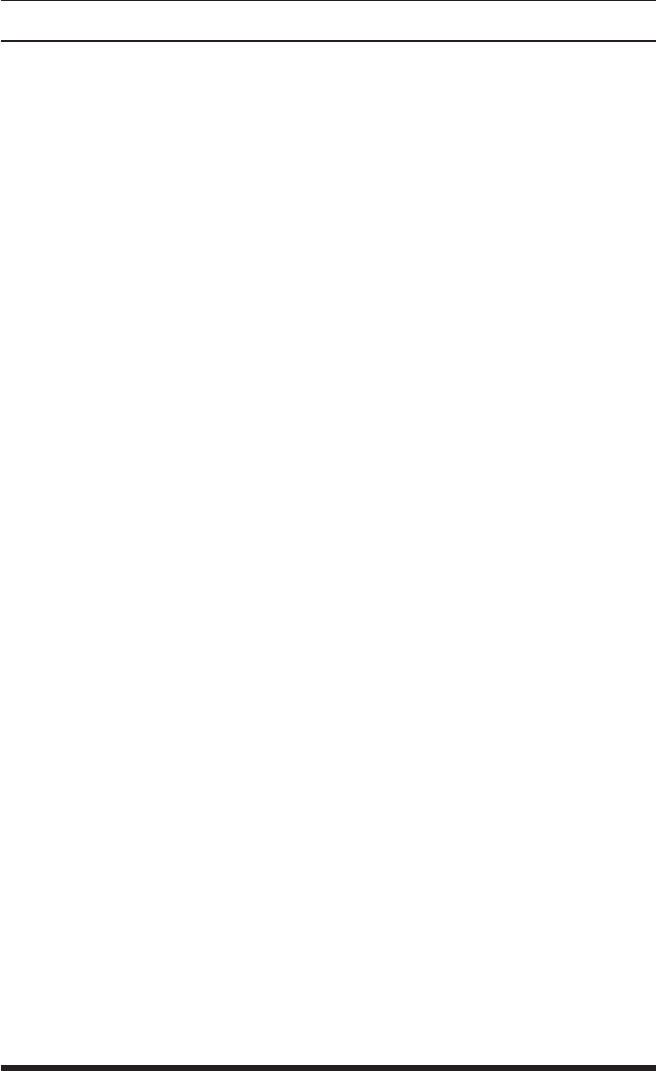
3-2
APS-8M / APS-16M Asynchronous Port Switches; User’s Guide
3.3. Communicating with the APS-8/16M
The APS-8/16M command mode allows you to check unit status, change
configuration parameters and connect and disconnect ports (including the
Modem Port.)
1. Access Command Mode:
a) Via Local PC: Start your communications program and then
press [Enter]. The "APS>" command prompt should appear.
c) Via Modem: Use your communications program to dial the number
for the phone line which is connected to the internal modem. A
Password Prompt will be displayed. If you have not previously
defined the Supervisor Password, just press
[Enter], without typing a
password. The "APS>" command prompt should be displayed.
Notes:
• If a password that permits access to Supervisor Mode has been
previously defined, a prompt will be displayed. Key in a Supervisor
Level password, and press [Enter]. If a Supervisor Level password
has not yet been defined, the prompt will not be displayed.
• When the APS-8/16M is shipped from the factory, communications
parameters are set as follows: 9600 bps, RTS/CTS Handshaking,
8 Data Bits, One Stop Bit, No Parity. Although these parameters
can be easily redefined, for this Quick Start procedure, it is
recommended to configure your communications program to accept
the default parameters.
2. Review the Help Menu: At the "APS>" Command Prompt, type /H and
press [Enter] to display the Help Menu, which provides a basic listing of
all APS-8/16M commands.
3. Port Status Screen: Type /S and press [Enter] to display the Port Status
Screen (Figure 3.1), which summarizes conditions at all APS-8/16M
ports.