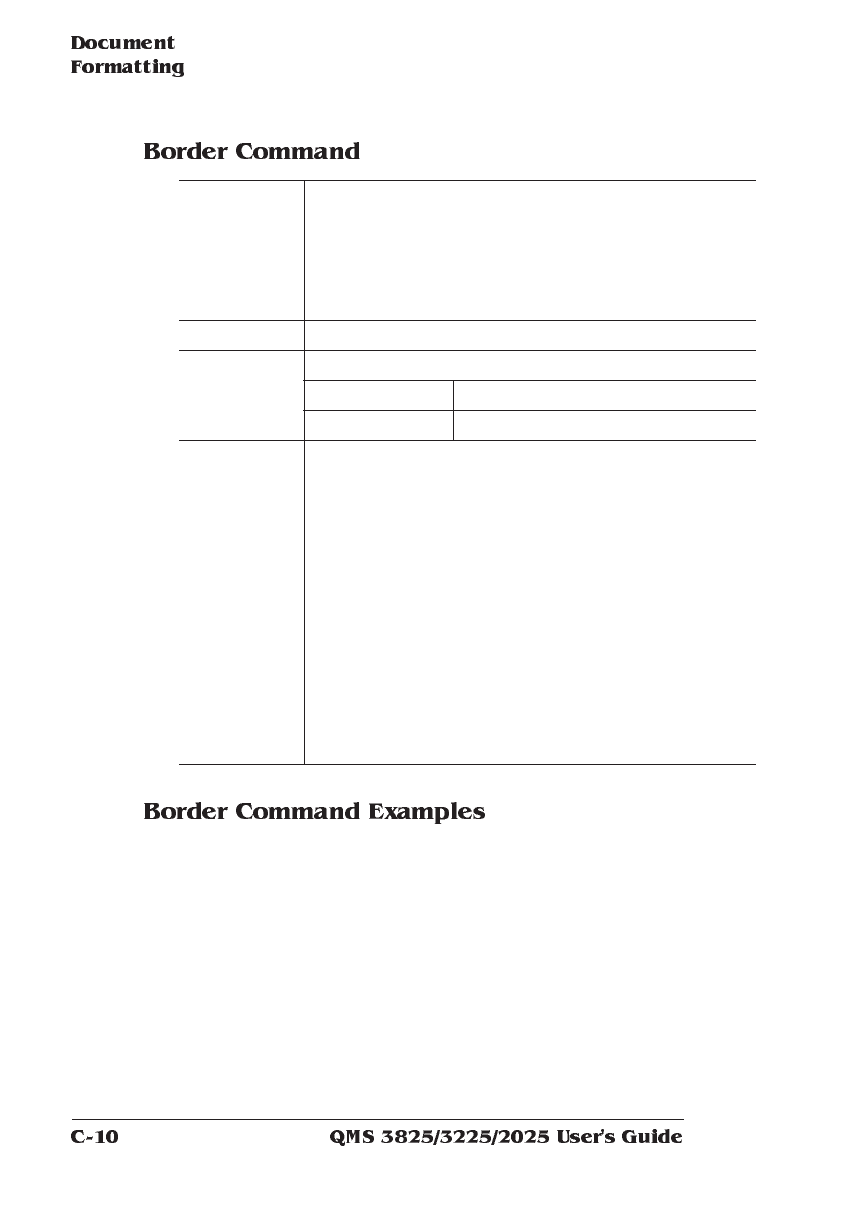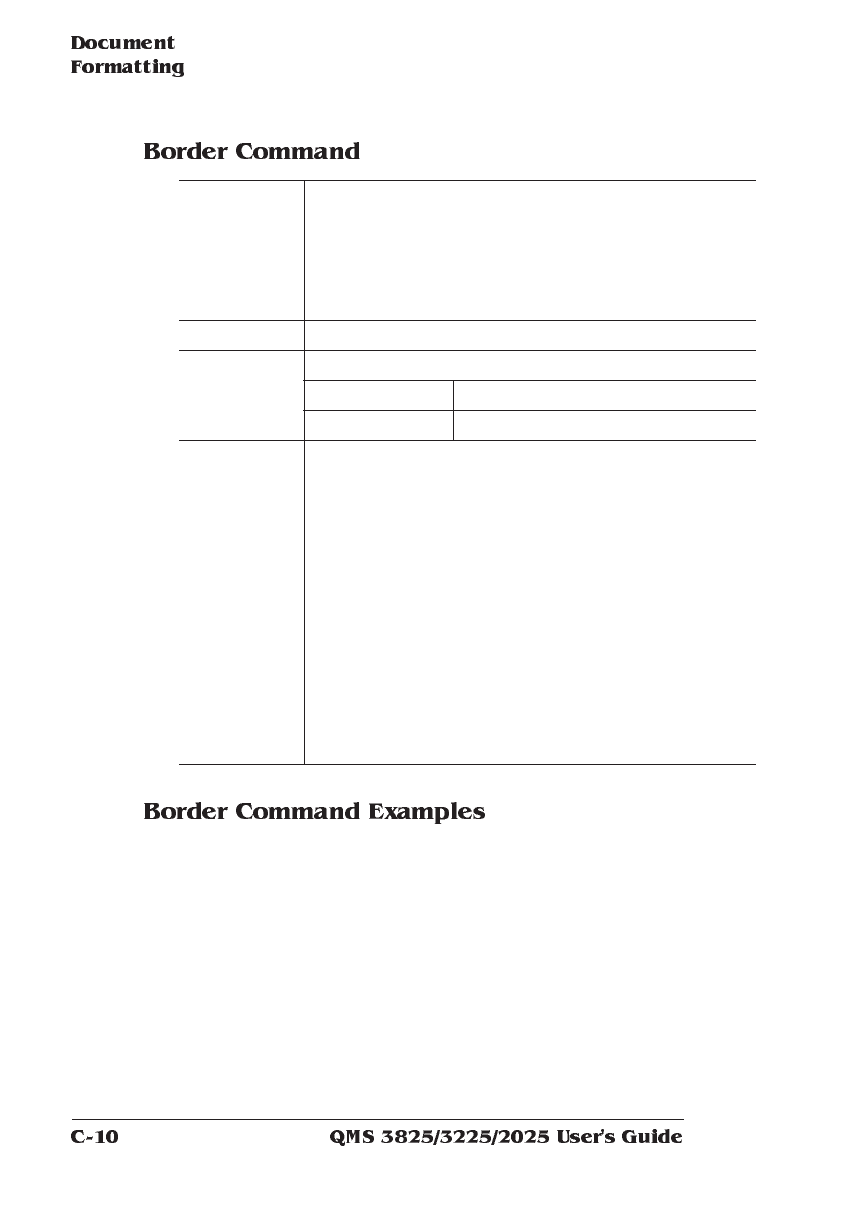
These examples show that by altering the margin values and inner
spacing values, you can change the width, the height, and positioning
of the borders. The resulting rectangles (borders) in these examples
are
■ Not the logical pages.
■ Also called page spots.
Function Draws a border at the page spot. The width of the
border (thickness of the stroke) is given by the value
whose units are centipoints (1/7200"). The
outside of the border corresponds to the rectangle
defined by the page spot so the thickness of the
border is entirely within the page spot.
Syntax %%IncludeFeature:border(
value
)
Variable
value
Range 0 to 7200 centipoints (0 to 1 inch)
Default 0
Notes 1 centipoint = 1/7200" (.0001388 inch)
0 or no value indicates that borders are not drawn.
When scaling is specified, the logical page is
guaranteed to fit inside the page spot and border,
preserving its proportions (or aspect ratio). When
scaling is not specified the logical image will most likely
be larger than the page spot, so the logical page will be
clipped to the size of the page spot. In this case, the
upper left corner of the logical page will be visible
(unless the DOC %%IncludeFeature: pageoffsets is
specified to displace the logical page with respect to the
page spot). This command is useful for separating
logical pages when the %%IncludeFeature:pagegrid
or %%IncludeFeature:booklet command is enabled.