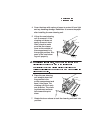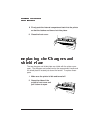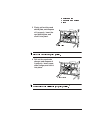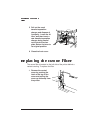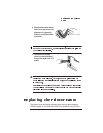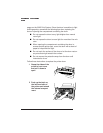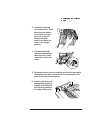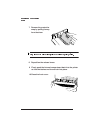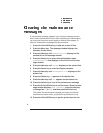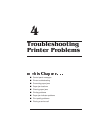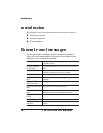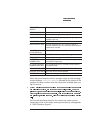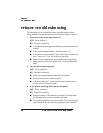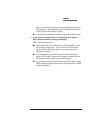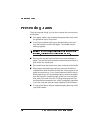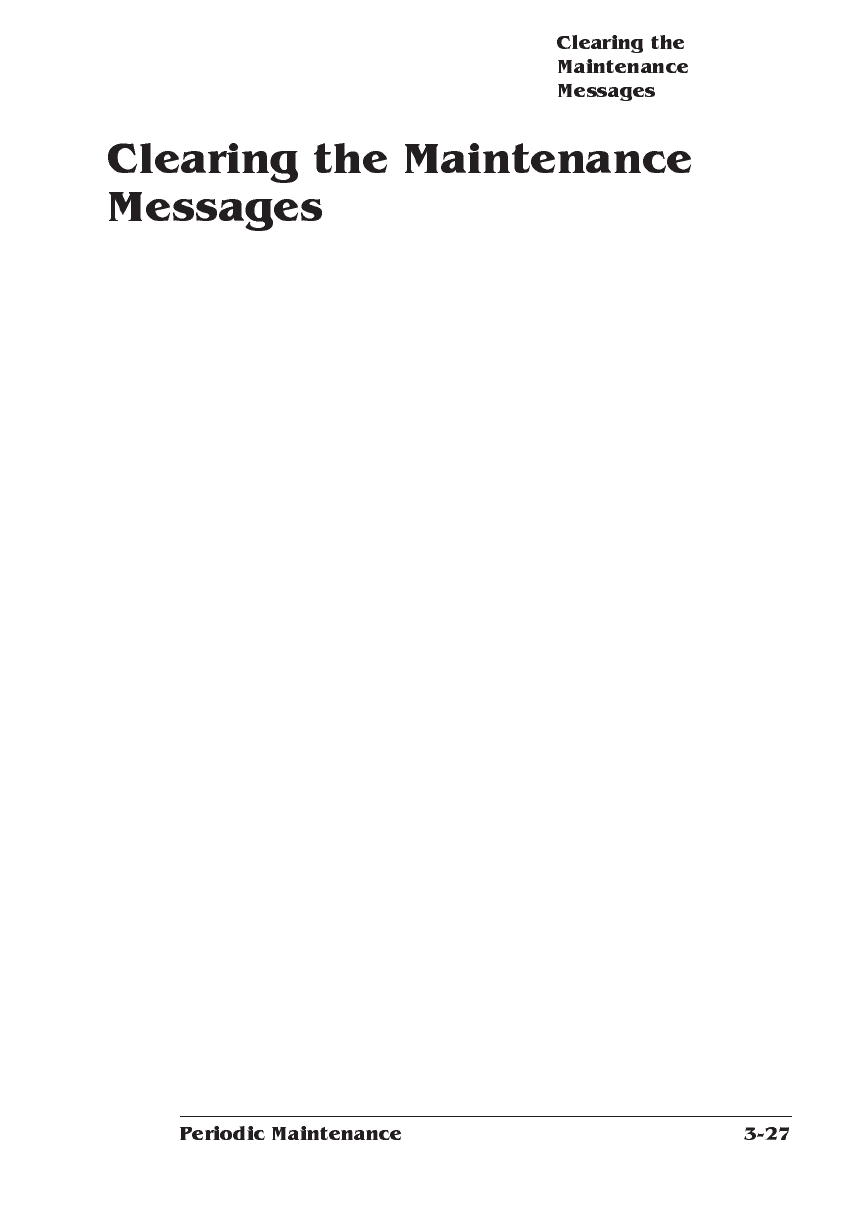
A maintenance message appears in the printer’s message window
when routine maintenance is due. After completing the maintenance,
you must use the printer control panel to remove the message. To
clear the maintenance message use this procedure:
1 Press the Online/Offline key to take the printer off line.
2 Press the Menu key. The message window displays the
Operator Control menu.
3 Press the Next key until ADMINISTRATION displays on the
second line of the message window.
4 Press the Select key to open the Administration menu.
ADMINISTRATION now displays on the first line of the mes-
sage window.
5 Press the Next key until ENGINE displays on the second line.
6 Press the Select key to enter the Engine submenu.
7 Press the Next key until MAINTENANCE DUE displays on the
bottom line.
8 Press the Select key. ON appears on the bottom line.
9 Press the Next key until OFF appears on the bottom line.
10 Press the Select key to turn off the maintenance message.
11 Press the Online/Offline key to exit the menu. When the mes-
sage window displays SAVE CHANGES?, press the Next key
to change the NO to YES, and then press the Select key.
This clears the maintenance message and resets the internal
maintenance counter when you place the printer back on line.
12 Press the Online/Offline key to put the printer back on line.
❖