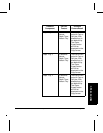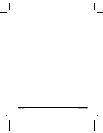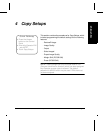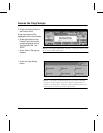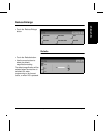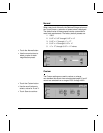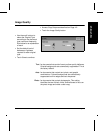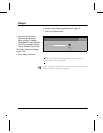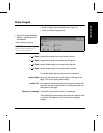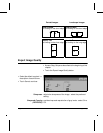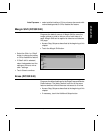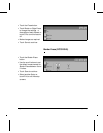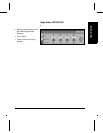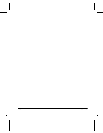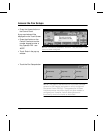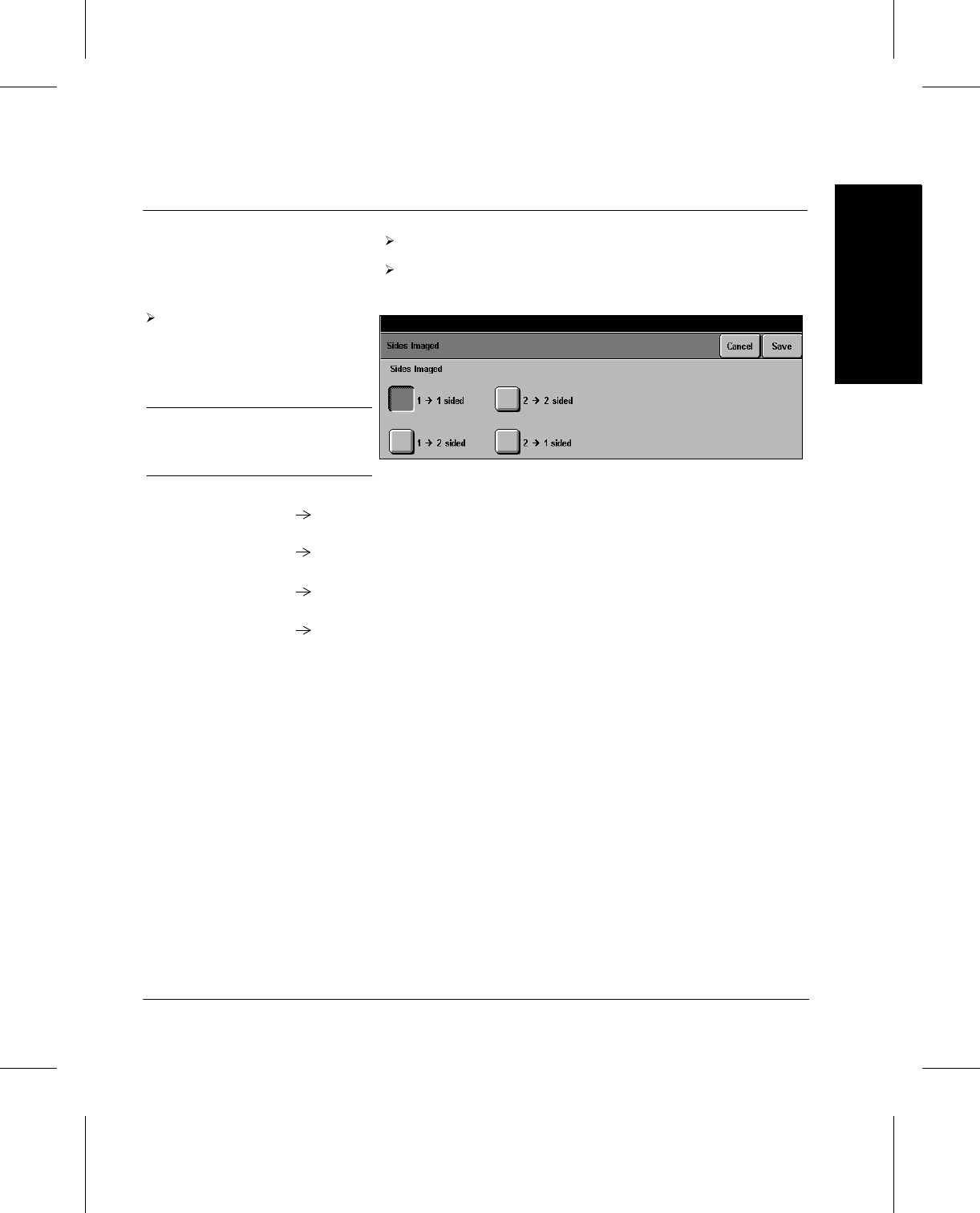
Xerox Document Centre 220/230/332/340 Setup Guide Page 4-7
Copy Setups
Copy Setups Copy Setups
Sides Imaged
Access Copy Setups as described on Page 4-2.
Touch the Sides Imaged button.
1 1 Sided single-sided copies from single-sided originals.
2 1 Sided single-sided copies from double-sided originals.
1 2 Sided double-sided copies from single-sided originals.
2 2 Sided double-sided copies from double-sided originals.
For double-sided options, also select the orientation:
Head to Head the top of the document on each side is at the top of the
page. This is the factory default setting.
Head to Toe the image on the second side of each page is rotated 180°;
therefore, the top of the document on the second side is at
the bottom of the page.
Portrait or Landscape If available, select either Portrait or Landscape.
The following illustration depicts the results for Head to Head
or Head to Toe selections for Portrait and Landscape
images.
Select the preferred default
options - see below for an
explanation.
Touch Save to continue.
NOTE: The screen display may
differ slightly dependent on
machine configuration.