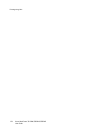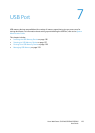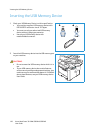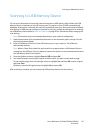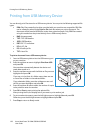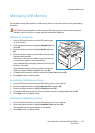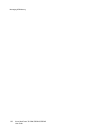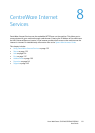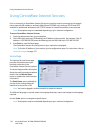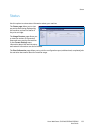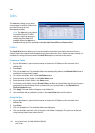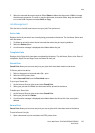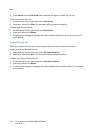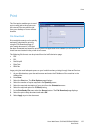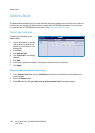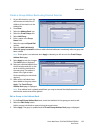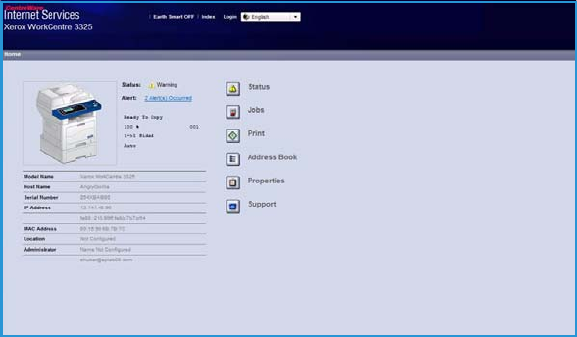
Using CentreWare Internet Services
Xerox WorkCentre 3315DN/3325DN/3325DNI
User Guide
132
Using CentreWare Internet Services
Prior to connecting to CentreWare Internet Services the machine must be connected to the network
either physically (all models) or wirelessly (WorkCentre 3325DNI only) and have TCP/IP and HTTP
enabled. An operational workstation with TCP/IP Internet or Intranet accessibility is also required.
Note: Some options may be unavailable depending on your machine configuration.
To access CentreWare Internet Services:
1. Open the web browser from your workstation.
2. In the URL field, enter http:// followed by the IP Address of the machine. For example: if the IP
Address is 192.168.100.100, enter the following into the URL field: http://192.168.100.100
3. Press Enter to view the Home page.
The CentreWare Internet Services options for your machine are displayed.
Note: To find the IP Address of your machine, print a configuration report. For instructions, refer to
Information Pages on page 157.
Home Page
The Internet Services Home page
provides information about your
machine and access to the
CentreWare Internet Services options.
The Home Page provides information
about the machine name and address
details. Use the Refresh Status
button to update the machine status
information.
The Earth Smart option available at
the top of the screen enables this
feature to be turned On or Off.
Note: You must be logged in as Administrator to enable this feature.
If a different language is required, select the language drop-down menu and change to the language
required.
Use the Index option to navigate to specific topics.
Note: Some options may be unavailable depending on your machine configuration.