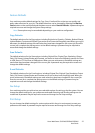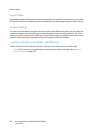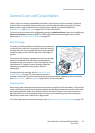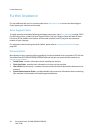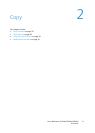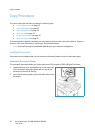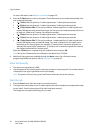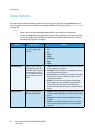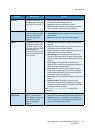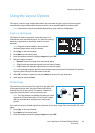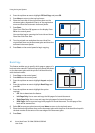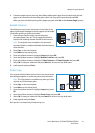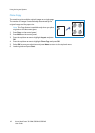Copy Procedure
Xerox WorkCentre 3315DN/3325DN/3325DNI
User Guide
35
Check the Job Status
1. Press the Job Status button on the control panel
to display job status information.
2. A list of Active Jobs or Saved Jobs is displayed.
Select your job using the up/down arrows and
press OK.
3. The following Job Options are available:
For active jobs:
• Release
•Cancel
For saved jobs:
•Print
• Delete
Interrupt the Copy Job
To interrupt the active Copy job so that a more urgent job can take priority:
1. Press the Job Interrupt button on the control panel.
2. Remove the active job originals from the automatic document feeder or from the document glass.
3. Program the priority job.
4. Place the originals for the priority job on the document glass or in the automatic document feeder.
5. Press Start.
6. When the priority job is complete, press the Job Interrupt button again.
7. Replace the originals from the first job and press start. The interrupted job will resume copying.
Stop the Copy Job
Follow the steps below to cancel an active Copy job.
1. Press the Stop button on the control panel.
Follow the steps below to cancel a queued Copy job.
1. Press the Job Status button on the control panel to display the active jobs.
2. Use the up/down arrows and select the job required, press OK.
3. Select Delete and OK.
4. Select Yes to delete the job or No to return to previous screen.