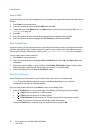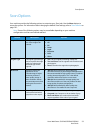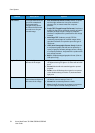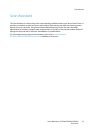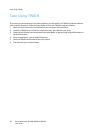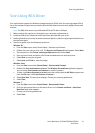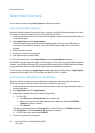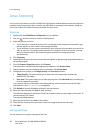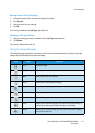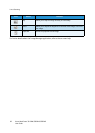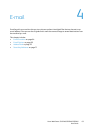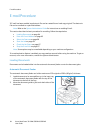Macintosh Scanning
Xerox WorkCentre 3315DN/3325DN/3325DNI
User Guide
58
Macintosh Scanning
You can scan documents using Image Capture on Macintosh systems.
Scanning with USB Connection
Make sure that the machine is connected to your computer via the USB cable and powered on. Install
the scan driver. Follow the install instructions provided with your driver.
1. Load originals face up into the automatic document feeder, or place a single original face down on
the document glass.
2. Start Applications and click Image Capture.
If the No Image Capture device connected message appears, disconnect the USB cable and
reconnect it. If the problem continues, refer to the Image Capture help option to resolve the
problem.
3. Select the device required.
4. Set the scan options on this program.
5. Scan and save your scanned image.
For more information about using Image Capture, use the Image Capture help option.
Use TWAIN-compliant software to apply more scan options. You can also scan using TWAIN-compliant
software, such as Adobe Photoshop. Scan processes differ according to the TWAIN-compliant software
being used. Please refer to the User Guide supplied with the software for instructions.
If scanning does not operate in Image Capture, update Mac OS to the latest version. Image Capture
operates correctly in Mac OS X 10.3.9 or higher, and Mac OS X 10.4.7 or higher.
Scanning from a Network Connected Machine
Make sure that the machine and your workstation are powered on and connected to the network.
Install the scan driver. Follow the install instructions provided with your driver.
1. Load originals face up into the automatic document feeder, or place a single original face down on
the document glass.
2. Start Applications and click Image Capture.
3. Depending on the Mac OS version, follow the steps below.
• For 10.4-10.5:
•Click Devices then Browse Devices from the Menu bar.
• Select your machine in the Twain devices option. Make sure that the Use TWAIN
software checkbox is checked.
•Click Connect.
If a warning message appears, click Change Port... to select the port, or if TWAIN UI appears,
click Change Port... from the Preference tab and select a new port.
• For 10.6, select your device below SHARED.
4. Set the scan options on this program.