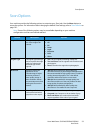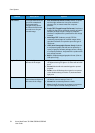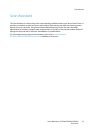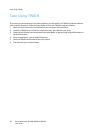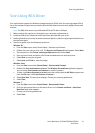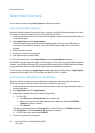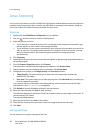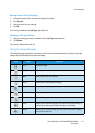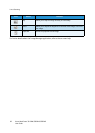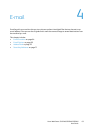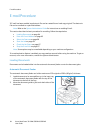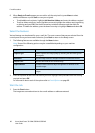Macintosh Scanning
Xerox WorkCentre 3315DN/3325DN/3325DNI
User Guide
59
5. Scan and save your scanned image.
If scanning does not operate in Image Capture, update Mac OS to the latest version. Image Capture
operates correctly in Mac OS X 10.4.7 or higher.
For more information about using Image Capture, use the Image Capture help option.
You can also scan using TWAIN-compliant software, such as Adobe Photoshop. Scan processes differ
according to the TWAIN-compliant software being used. Please refer to the User Guide supplied with
the software for instructions.
Using Scan and Fax Manager
Use the Scan and Fax Manager program to check the installed scan driver’s condition, to change scan
settings and to add or delete document folders for storing scanned documents. To use the Scan and
Fax Manager program:
1. Select /Applications/Xerox and run Scan and Fax Manager.
2. Select the appropriate device in Scan and Fax Manager.
3. Select Properties.
4. Use the Set Scan button to change the file destination or scan settings, to add or delete
application programs and to format files. You can change the scanning device by using Change
Port (Local or Network).
5. Select OK.