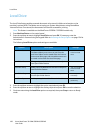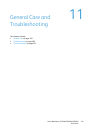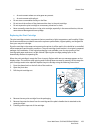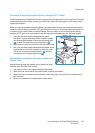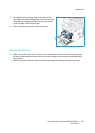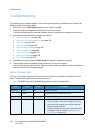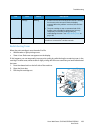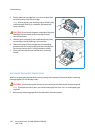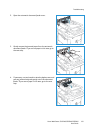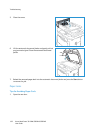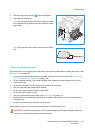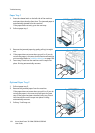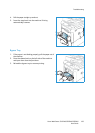Troubleshooting
Xerox WorkCentre 3315DN/3325DN/3325DNI
User Guide
188
Troubleshooting
If a problem occurs, messages appear on the control panel display to indicate the error. Perform the
following problem solving procedure:
1. When errors occur, Check Status appears on the display. Press OK.
2. Check the display message to see what kind of error has occurred.
If several messages appear, press the up/down arrows to highlight the message you want solve.
3. Use the following information to resolve the problem:
• Redistributing Toner on page 189
• Automatic Document Feeder Jams on page 190
• Paper Jams on page 192
• Error Messages on page 198
• Paper Feeding Problems on page 203
• Printing Problems on page 205
• Copying Problems on page 217
• Scanning Problems on page 218
• Fax Problems on page 219
4. Press OK on the control panel. If Check Status still appears, repeat the procedure.
5. If the problem cannot be resolved, power off and on, and try the job again.
If the problem persists, call for service. When you call for service, provide the service representative
with the contents of the display message.
Status / Wireless LED
The color of the Status / Wireless LED located on the control panel indicate’s the machine’s current
status. The table below describes the various indicators.
Note: Some LEDs may not be available, depending on machine configuration.
LED Color Status Description
Status LED None Off Machine is offline
Green On The machine is on-line and can be used.
Green Blinking When the backlight blinks. the machine is printing data.
Orange On • A cover is open. Close the cover.
• There is no paper in the tray. Load paper in the tray.
• The machine has stopped due to a fault. Check the
display message to resolve.
• The print cartridge has reached its estimated end of
life. Replace the print cartridge - see Replacing the
Print Cartridge on page 183