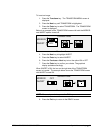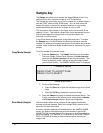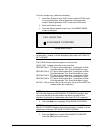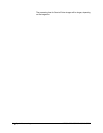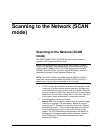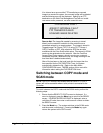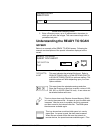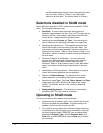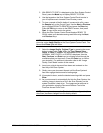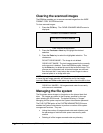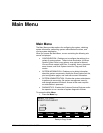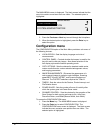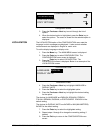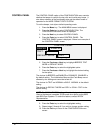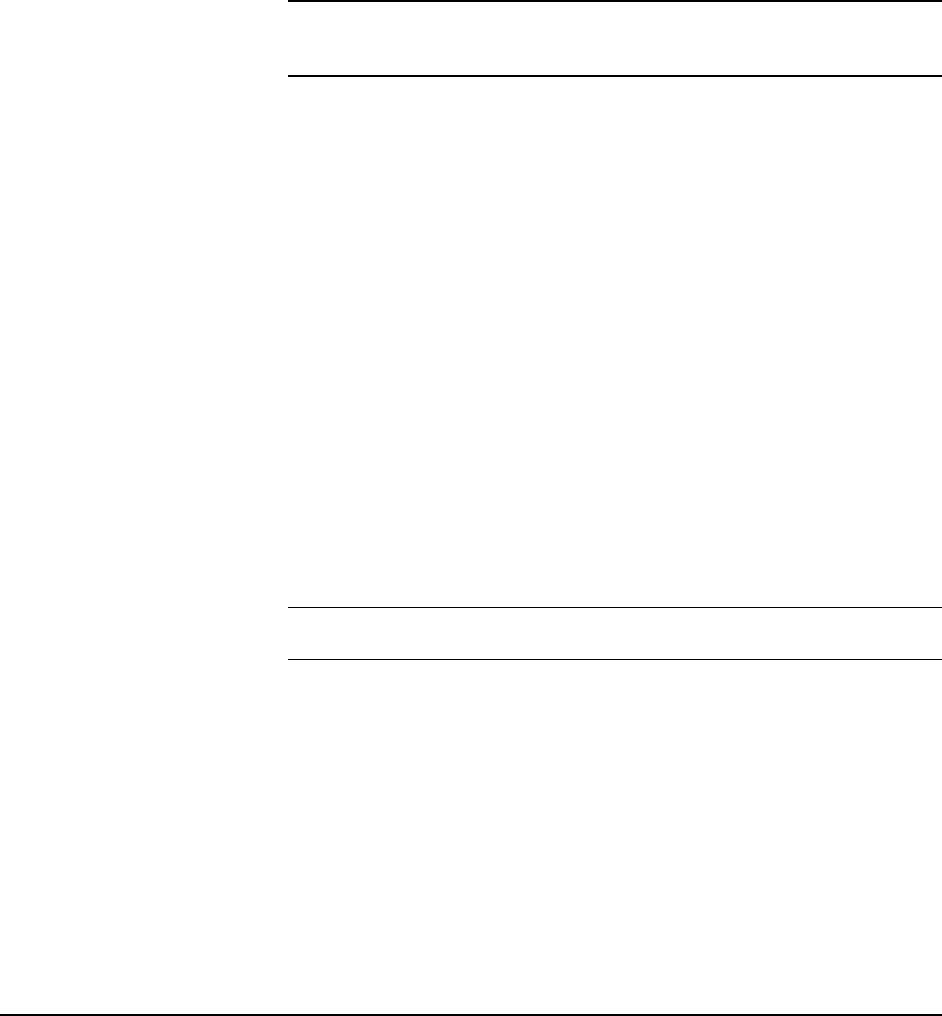
XEROX WIDE FORMAT COPY SYSTEM Scanning to the Network (SCAN mode) • 89
3. With READY TO COPY is displayed on the Scan System Control
Panel, press the
Mode key to display READY TO SCAN.
4. Use the keypad on the Scan System Control Panel to enter in
your 16 alphanumeric character Scan Directory name.
5. To view a sample of the file before it is scanned to a file, press
the
Sample key on the Control Panel. Use the Next or Previous
key to highlight SCAN-TO-PRINTER and press the
Enter key.
Press the
Exit key to return to the READY screen, then press
Start. A copy will be sent to the printer.
6. When the Scan System Control Panel displays READY TO
SCAN, select your desired scanning resolution using the
Next
and
Previous keys.
NOTE: When making a color scan, be sure to select Color with the
arrow key under Image Quality on the Scan System Control Panel. The
Normal and Photo lights will be on.
7. Select the Image Quality, Original, Type by pressing the arrow
button located under
Type. When the Type (Normal, Line,
Photo
, or Color) is selected, the appropriate SCAN OPTION
(NORMAL, LINE, PHOTO, or COLOR) is displayed. Use the
Next, Previous, and Enter keys to navigate to and through the
available options on the screen. Press the
Enter key to confirm
your choice(s). For additional information refer to the “Image
Quality, Scan Mode” section of this manual.
8. Insert your original document face down and centered on the
feed tray of the Scan System.
9. Gently move your document forward until the Scan System’s
feed rolls engage the document’s leading edge.
10. If prompted to do so, enter the desired scanning width and press
Enter.
11. As your document is automatically fed into the Scan System, the
resulting image is stored as a file in the Scan Directory on the
system Controller’s hard drive. The image can be retrieved at
your workstation using the Document Retrieve Tool of the
FreeFlow Accxes Client Tools.
NOTE: You may have to press the Start button if the configuration (for
Auto Scan) has been changed from the factory default.