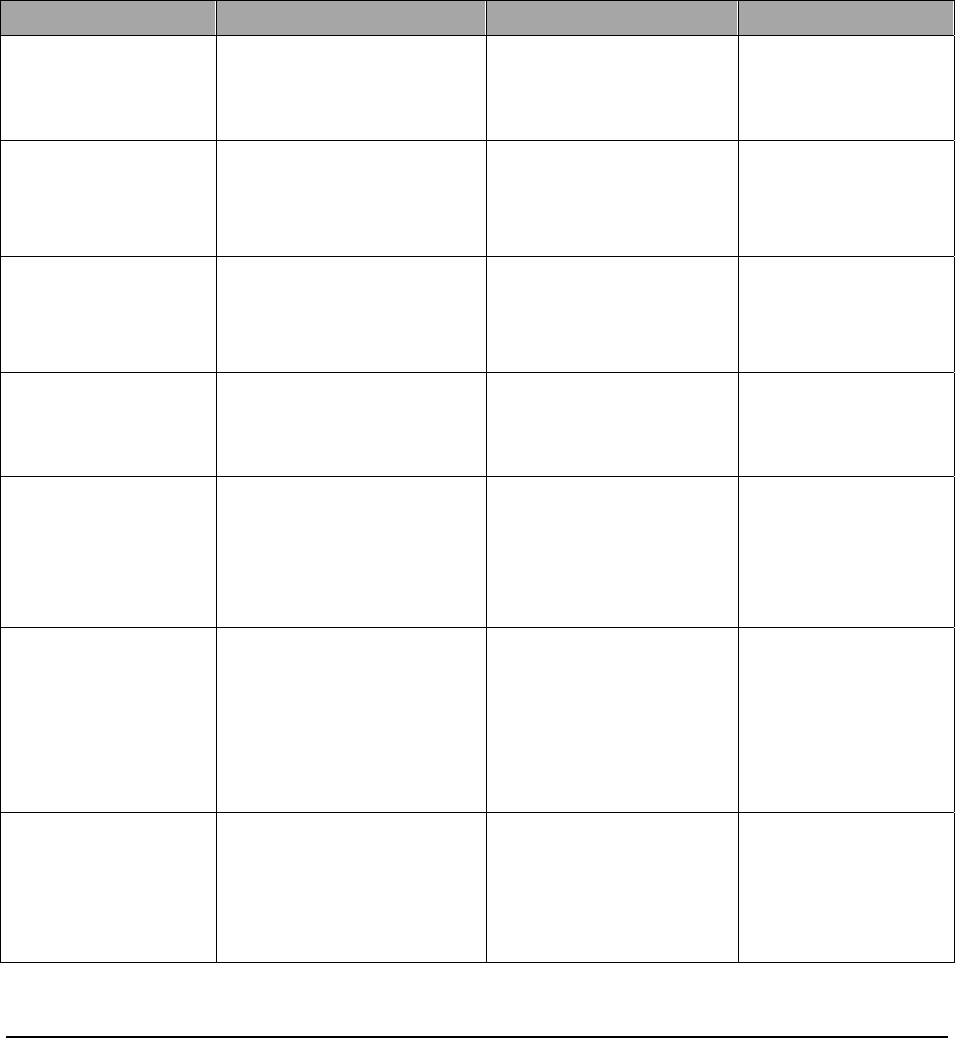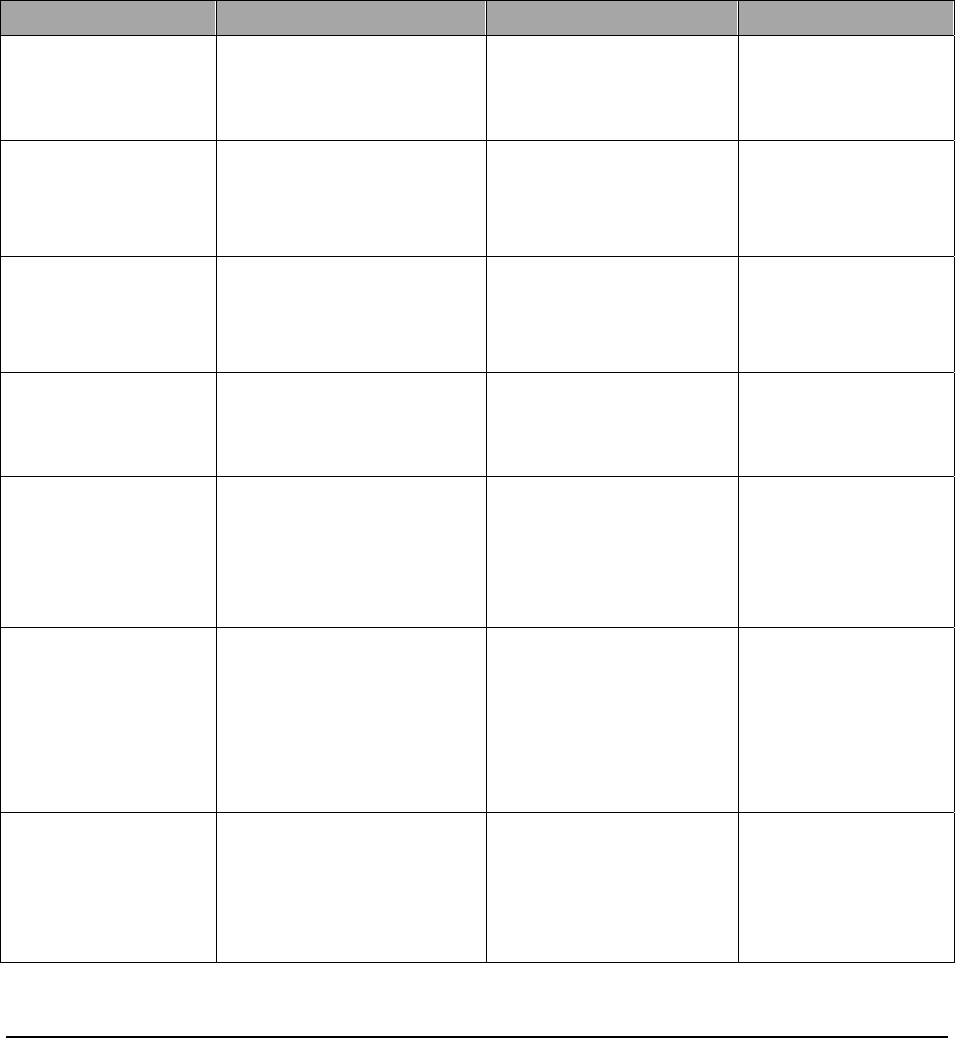
XEROX WIDE FORMAT COPY SYSTEM Document quality • 37
Scanning strategies
When scanning documents, always try the default Image Quality
settings first. Select the documents type: line, photo, mixed or color and
use the Original, Type, Normal, Line, Photo or Color default settings
for that type. Color is a Scan-to-Net feature and only available in SCAN
mode. These settings have been designed to give the optimum image
quality for most documents.
If you have a special original type, you may want to try some of the
advanced image processing features available on the Scan System.
Table 2 describes the scanning strategies for special original types.
Table 2. Scanning strategies for special documents
Type of original First step to try Second step to try Third step to try
Color photograph Set Original Type to Photo Mode Scan: Set Original
Type to Color.
Set Original Type to
Normal and
Background
Suppression to Off.
Color lithograph Mode COPY: Set Original
Type to Normal.
Mode SCAN: Set Original
Type to Color.
Set Original Type to
Normal and Background
Suppression to Off.
Set Original Type to
Photo.
Color map Mode COPY: Set Original
Type to Normal.
Mode SCAN: Set Original
Type to Color.
Set Original Type to
Normal and Background
Suppression to Off.
Set Original Type to
Photo.
Old blueprint or sepia
with dark background
Set Original Type to Line
and Background
Suppression to Auto.
Transform, Invert to ON
Set Original Type to Line,
Background Suppression
to dark original,
Transform, Invert to ON.
Adjust the Copy
contrast as required
for best image
quality.
Old blueprint or sepia
with dark background
and side-to-side
fading
Set Original Type to Line
and Background
Suppression to Auto.
If fade is still visible in the
copy, rotate the original
90 degrees. Generally,
feeding the darkest edge
first provides the best
results.
Adjust the Copy
contrast as required
for best image
quality.
Faded line/text
drawing
Set Original Type to Line,
Background Suppression to
Auto.
If fade is still visible in the
copy, rotate the original
90 degrees.
Adjust the Copy
contrast as required
for best image
quality.
In reduction, use
Reduction Line
Preservation.
Line, photo or mixed
original on film, clear
film, vellum/tracing or
other translucent
media
Set Background
Suppression to (light) and
Normal. Select Photo for
photo and select Line for
line drawing. Use Normal
for mixed documents.
Set Background
Suppression to OFF.