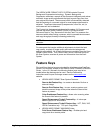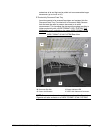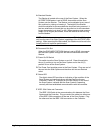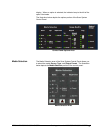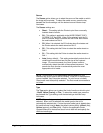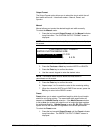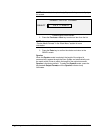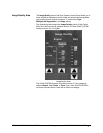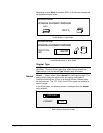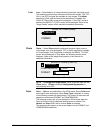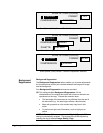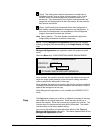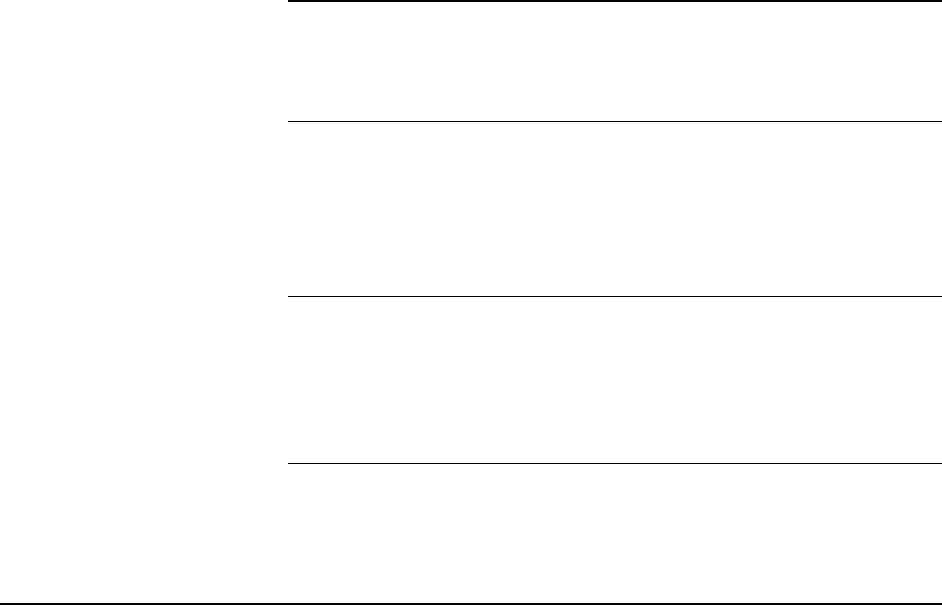
10 • Getting to know the WIDE FORMAT COPY SYSTEM XEROX WIDE FORMAT COPY SYSTEM
Source
The Source option allows you to select the source of the media on which
the image will be printed. To select the media source, press the key
beneath the Source settings until the desired source indicator lamp
illuminates.
The Source settings are:
• Sheet – This setting tells the Printer to print from a manually
inserted sheet of media.
• R4 – This setting is applicable to the WIDE FORMAT COPY
SYSTEM 721P and 6050. When R4 is selected, both the R1
and R3 indicator lamps illuminate and the Printer then selects
the media stored on Roll 4.
• R3 –When it is selected, the R3 indicator lamp illuminates and
the Printer selects the media stored on Roll 3.
• R2 – This setting tells the Printer to select the media stored on
Roll 2.
• R1 – This setting tells the Printer to select the media stored on
Roll 1.
• Auto (factory default) – This setting automatically selects the roll
containing the media that best fits the size of the captured
image. For most documents, the Scan System is able to
automatically detect the width of the scanned document. This
permits the Auto function to automatically select the most
appropriate roll of media.
NOTE: The presence of the Sheet feature and the amount of rolls
available vary by the type of WIDE FORMAT PRINTER. If these options
are not installed, they cannot be selected. To print from a cut sheet,
Sheet mode must be explicitly selected. The Auto mode cannot select a
cut sheet.
Type
The Type option allows you to select the kind of media on which to print
– Bond, Vellum/Tracing, or Film. To select the media type, press the
key beneath the Type settings until the desired type indicator lamp
illuminates.
NOTE: Only media types actually loaded into the Printer can be
selected. When a roll is selected, the media type for that roll is
automatically selected also. If more than one media type is loaded when
the media source is set to Auto, the default choice priority is Bond (first),
Vellum (second), and Film (third). Refer to the applicable Printer
Operator Manual for instructions about how to load rolls and specify the
width and media type.