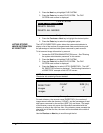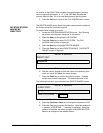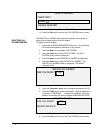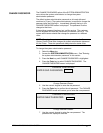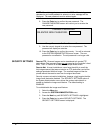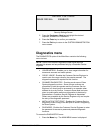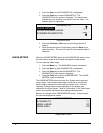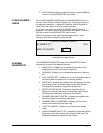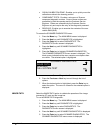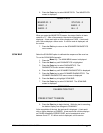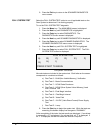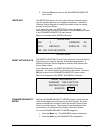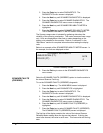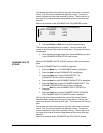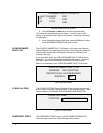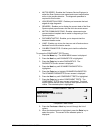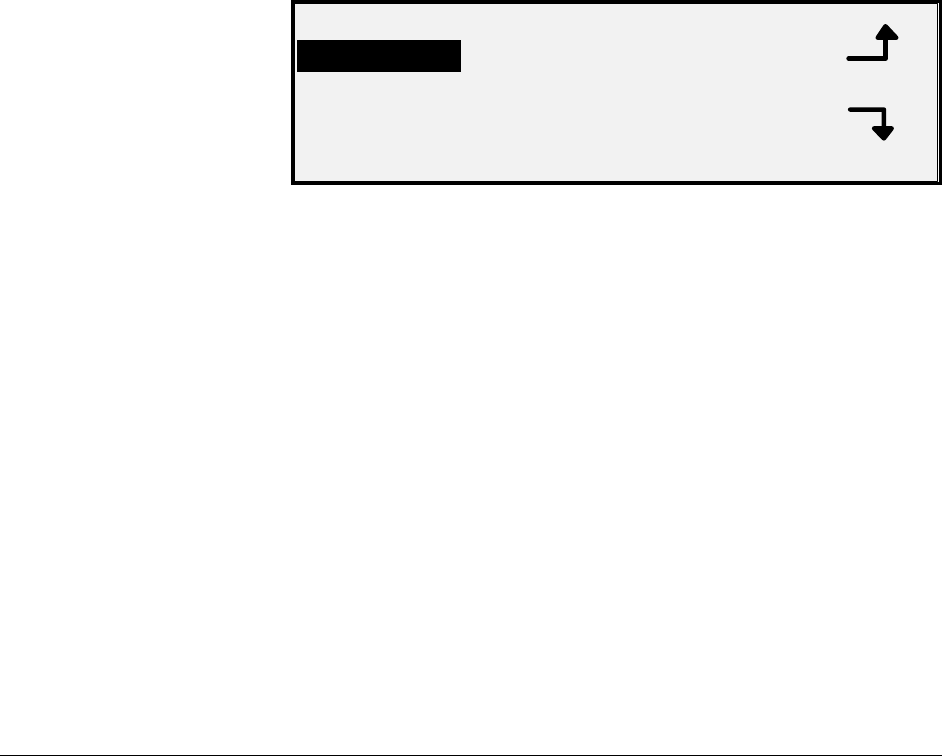
122 • Main Menu XEROX WIDE FORMAT COPY SYSTEM
• CLEAN CALIBRATION ZONE - Enables you to quickly move the
calibration surface to the cleaning position.
• COMPONENT TESTS - Provides a sub-menu of Scanner
component diagnostic routines. Some of these routines are
accessible by both the operator and the Customer Service
Engineer. Others are accessible by the Customer Service
Engineer only and require the entry of the diagnostic password.
• READ NVR - Enables you to examine the contents of the non-
volatile RAM (NVR).
To access the SCANNER DIAGNOSTICS menu:
1. Press the
Menu key. The MAIN MENU screen is displayed.
2. Press the
Next key until DIAGNOSTICS is highlighted.
3. Press the
Enter key to select DIAGNOSTICS. The
DIAGNOSTICS menu screen is displayed.
4. Press the
Next key until SCANNER DIAGNOSTICS is
highlighted.
5. Press the
Enter key to highlight SCANNER DIAGNOSTICS.
The SCANNER DIAGNOSTICS menu screen is displayed. The
black arrows indicate that the menu contains more options than
are visible. The selected option is highlighted.
SCANNER DIAGNOSTICS
IMAGE PATH
SCAN BAR
FULL SYSTEM TEST
Scanner Diagnostics Screen
6. Press the
Previous or Next key to scroll through the list of
options.
7. When the desired option is highlighted, press the
Enter key to
select the option. The menu or screen for the selected option is
displayed.
Select the IMAGE PATH option to validate the operation of the image
processing (IP) card and the image bar.
To run the IMAGE PATH diagnostic:
1. Press the
Menu key. The MAIN MENU screen is displayed.
2. Press the
Next key until DIAGNOSTICS is highlighted.
3. Press the
Enter key to select DIAGNOSTICS. The
DIAGNOSTICS menu screen is displayed.
4. Press the
Next key until SCANNER DIAGNOSTICS is displayed.
5. Press the
Enter key to select SCANNER DIAGNOSTICS. The
SCANNER DIAGNOSTICS menu screen is displayed.
IMAGE PATH