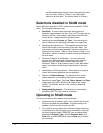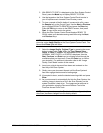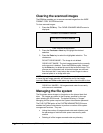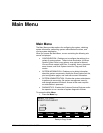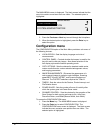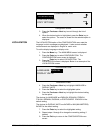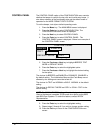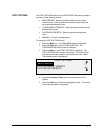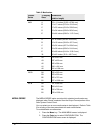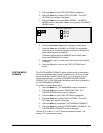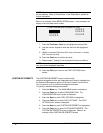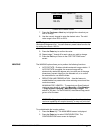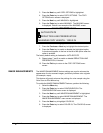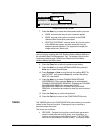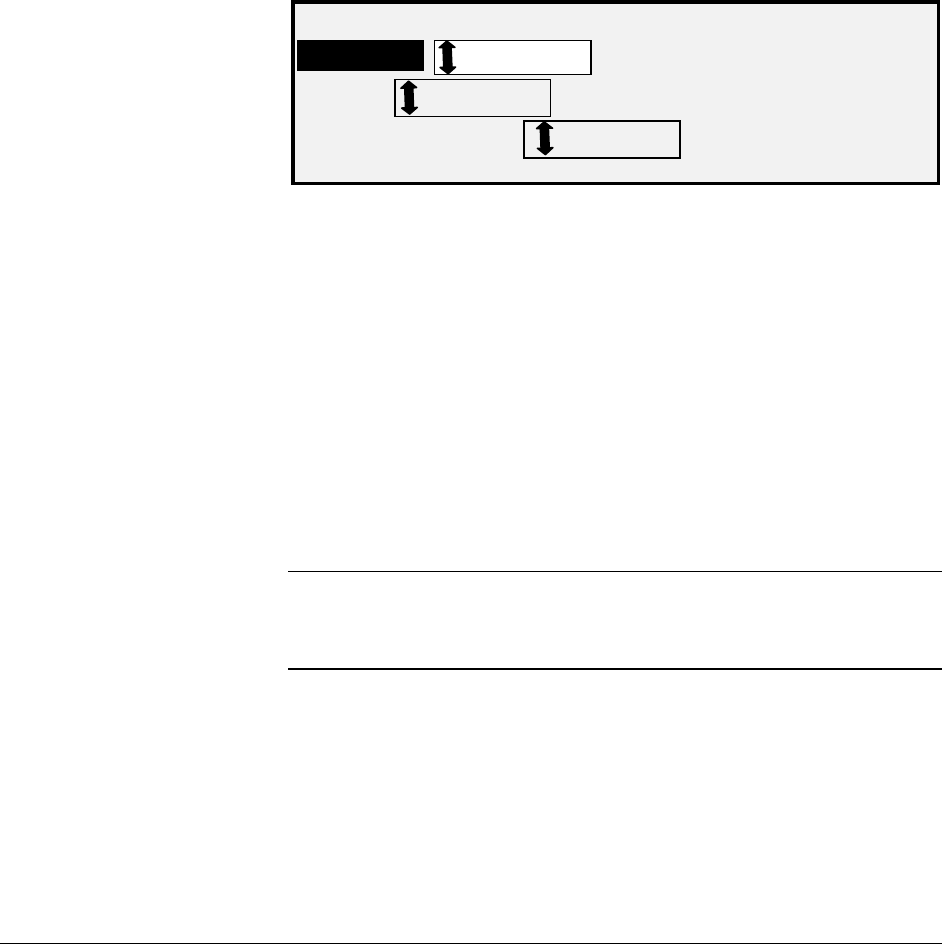
96 • Main Menu XEROX WIDE FORMAT COPY SYSTEM
The CONTROL PANEL option of the CONFIGURATION menu controls
whether the beeper is used for the key click and invalid entry beeps. It
also allows selection of the font display style and the default mode of
operation for the WIDE FORMAT COPY SYSTEM.
To set the beeper, text style or default operating mode:
1. Press the
Menu key. The MAIN MENU screen is displayed.
2. Press the
Enter key to select CONFIGURATION. The
CONFIGURATION menu screen is displayed.
3. Press the
Next key to select CONTROL PANEL.
4. Press the
Enter key to select CONTROL PANEL. The
CONTROL PANEL screen is displayed. Below is an example of
the CONTROL PANEL screen.
CONTROL PANEL
BEEPER:
TEXT:
DEFAULT MODE:
ENABLED
NORMAL
COPY
Control Panel Screen
5. Press the
Previous or Next key to highlight BEEPER, TEXT
MODE or DEFAULT MODE.
6. Press the
Enter key to select the highlighted option.
7. Press the
Previous or Next key to highlight the desired setting
for the option.
The choices for BEEPER are ENABLED or DISABLED. ENABLED is
the default setting. The Initialization Beep and the Fault Beep are not
affected by this setting and cannot be turned off.
The choices for TEXT are NORMAL or BOLD. NORMAL is the default
setting.
The choices for DEFAULT MODE are COPY or SCAN. COPY is the
default setting.
NOTE: The DEFAULT MODE setting will not be displayed unless the
Scan-to-Net feature is enabled. SCAN mode is an option on the 8825
and 8850 Scan Systems. To order this feature, contact XEROX
Representative.
8. Press the Enter key to select the highlighted setting.
9. Repeat steps 5 through 8 if you wish to change another setting.
10. Press the
Exit key to return to the CONFIGURATION menu
screen.
CONTROL PANEL