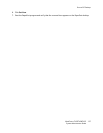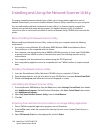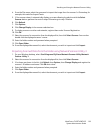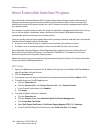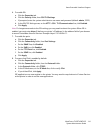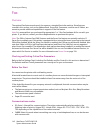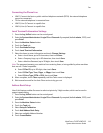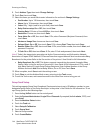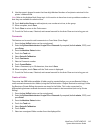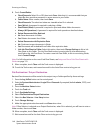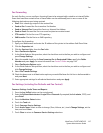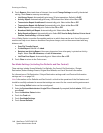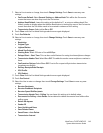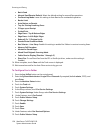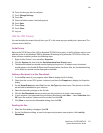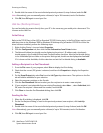Fax
WorkCentre 7425/7428/7435
System Administrator Guide
145
9. Use the numeric keypad to enter the three-digit Address Numbers of recipients contained in the
printer’s Address Book.
Note: Refer to the Address Book Setup topic in this section to learn how to set up address numbers so
that they are available for selection here.
10. Touch Add to this Group to add recipients, one number at a time, to the group.
11. When complete, touch Save.
12. Touch Close to return to the Tools screen.
13. To exit the Tools screen, if desired, wait several seconds for the Auto Clear service to log you out.
Comments
This feature can be used to add comments to a Cover Note (Cover Page).
1. Press the Log In/Out button on the control panel.
2. Enter the System Administrator’s Login ID and Passcode if prompted (default admin, 1111), and
press Enter.
3. Press the Machine Status button.
4. Touch the Tools tab.
5. Select Setup & Calibration.
6. Touch Comments.
7. Select a Comment number.
8. Touch Create/Delete.
9. Enter a Comment, up to 18 characters, then touch Save.
10. When complete, touch Close until the Tools screen is displayed.
11. To exit the Tools screen, if desired, wait several seconds for the Auto Clear service to log you out.
Create a Folder
The printer has 200 folders available. A folder must be created before you can use Remote Folder or
route received documents into folders (using the File Destination / Output Destination settings). Folder
Fax Receive or Private Polling documents are stored in the Folder. This is also convenient for
differentiating between received documents and documents to be transmitted (such as by Private
Polling).
1. Press the Log In/Out button on the control panel.
2. Enter the System Administrator’s Login ID and Passcode if prompted (default admin, 1111), and
press Enter.
3. Press the Machine Status button.
4. Touch the Tools tab.
5. Select Setup & Calibration.
6. Touch Folder.
7. Select an unassigned Folder number from the displayed list.