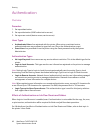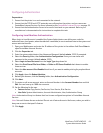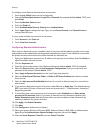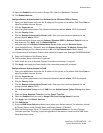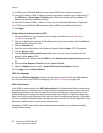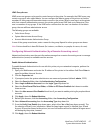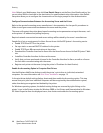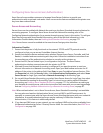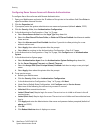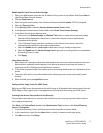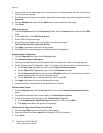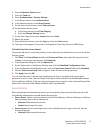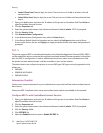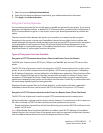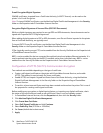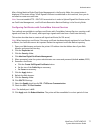Security
WorkCentre 7425/7428/7435
System Administrator Guide
70
Configuring Xerox Secure Access with Remote Authentication
To configure Xerox Secure Access with Remote Authentication:
1. Open your Web browser and enter the IP address of the printer in the address field. Press Enter to
open CentreWare Internet Services.
2. Click the Properties tab.
3. If prompted, enter the system administrator user name and password (default: admin, 1111).
4. Click the Security folder, then Authentication Configuration.
5. In the Authentication Configuration > Step 1 of 2 page:
a. Select Xerox Secure Access from the Login Type drop down list.
b. Select the Print Stored File from Folder, or Folder to PC/Server Enabled check boxes to enable
these services.
c. Select the Non-account Print: Enabled check box if you wish to allow printing for a user
without and account.
d. Select Apply, then reboot the printer after the prompt.
e. Select Next to continue to the Authentication Configuration > Step 2 of 2 page.
6. In the Authentication Configuration > Step 2 of 2 page, click Configure next to Authentication
System.
7. In the Authentication System page:
a. Select Authentication Agent from the Authentication System Settings drop down list,
b. Set the Server Response Time-out, and Search Time-out.
c. Select the Assign UPN (User Principal Name): Enabled check box to assign a user principal
name.
d. Select Apply, then reboot the printer after the prompt.
8. To set service access:
a. Refresh your Web browser.
b. Click the Security folder, then Authentication Configuration.
c. In the Authentication Configuration > Step 1 of 2 page, click Next.
d. Under Device Default State Configuration, click Configure next to Service Access.
e. Select one of the following for each service you want to control:
• Unlocked: Allow unrestricted access.
• Locked (Show Icon): Require login for access. The service icon is visible to all users in the all
services screen.
• Locked (Hide Icon): Require login for access. The service icon is hidden until an authorized user
logs in.
f. Click Apply and enter the Administrator User name and password when prompted (default of
admin and 1111).
g. Click
OK.
h. Click Reboot Machine when it displays on screen.