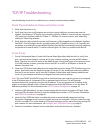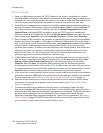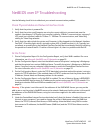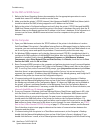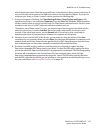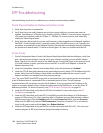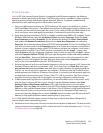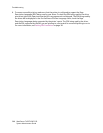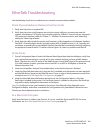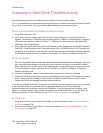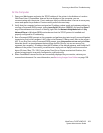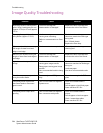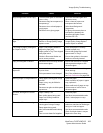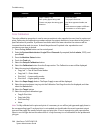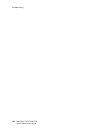EtherTalk Troubleshooting
WorkCentre 7425/7428/7435
System Administrator Guide
201
EtherTalk Troubleshooting
Use the following check list to troubleshoot your network communication problem.
Check Physical Media and Network Interface Cards
1. Verify that the printer is powered ON.
2. Verify that the printer and Computer are using the correct cabling to communicate over the
network. Use category 3 UTP patch (not crossover) cable for 10 Base T communications, category 5
UTP patch (not crossover) cable for 10 Base T / 100 Base TX communications, and Token Ring
cabling for Token Ring networks.
3. Verify that the cable at both the printer and Computer is fully plugged into the Network Interface
Card (NIC). Check the light, which is typically a green LED, to make sure that it is lit. Typically, but
not always, a second light on the Network Interface Card will be intermittently flashing, indicating
the presence of network traffic. If neither of these lights is lit, there is a problem with the NIC.
At the Printer
1. Print a Configuration Report. Under the Ethernet Rated Speed data label on the Report, verify that
your communications speed is correctly set for your network and that you have a MAC address
listed. The driver for your NIC works at the Media Access Control (MAC) layer of the protocol stack.
If no MAC address is shown, you have either a bad NIC or no NIC at all. Replace or install the
Network Interface Card.
2. Under the CentreWare Internet Services data label, verify that this feature is Enabled.
3. Under the EtherTalk data label, verify that the Port is enabled, and that printer has been assigned
an EtherTalk Printer Name and an EtherTalk zone. If one or more of these parameters needs to be
configured, see EtherTalk (AppleTalk) Configuration on page 57.
4. Under the EtherTalk data label and at the bottom of the Configuration Report, verify that
PostScript is installed in the printer. If a PostScript license is installed in the printer, the PostScript
logo will be clearly displayed at the bottom of the Report.
Note: If a PostScript license is not installed in the printer, EtherTalk will not be displayed on the
Configuration Report, and will be unavailable for configuration using CentreWare Internet Services.
Consult your Xerox Representative for assistance.
At a Macintosh Computer
Verify that the Printer is visible in the Chooser. If it is not, install the Driver and PPD file. For more
information, see EtherTalk (AppleTalk) Peer to Peer Printing on page 18.