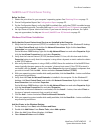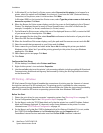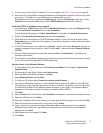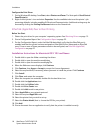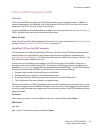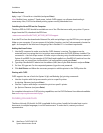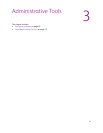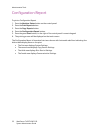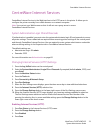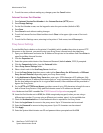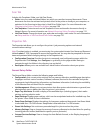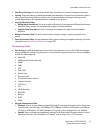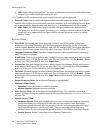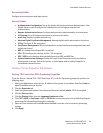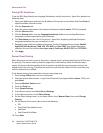CentreWare Internet Services
WorkCentre 7425/7428/7435
System Administrator Guide
23
CentreWare Internet Services
CentreWare Internet Services is the Web interface to the HTTP server in the printer. It allows you to
configure the printer remotely from a Web browser on a network computer.
Note: You must set your Web browser so that it will not use a proxy server to access
CentreWare Internet Services.
System Administrator Login ID and Passcode
If authentication is enabled, you must enter the system administrator login ID and passcode to access
all printer settings. These credentials are required when accessing printer settings at the control panel.
and through CentreWare Internet Services. You are required to enter system administrator credentials
when accessing settings in the Properties tab in CentreWare Internet Services.
The default settings are:
•Administrator Login ID: admin
•Passcode: 1111
For more information see Authentication on page 62.
Changing Internet Services (HTTP) Settings
1. Press the Log In/Out button on the control panel.
2. Enter the System Administrator’s Login ID and Passcode if prompted (default admin, 1111), and
press Enter.
3. Press the Machine Status button.
4. Press the Tools tab.
5. Press Connectivity & Network Setup.
6. Press Port Settings.
7. When the Port Settings menu displays, press the down arrow key to view additional selections.
8. Press the Internet Services (HTTP) selection line.
9. Press the Change Settings button in the lower right corner of the Port Settings menu screen.
10. When the Internet Services (HTTP) menu displays, you have two settings available for selection.
The Port Settings menu selections are Port Status and Internet Services Port Number. After
pressing the selection line, to access available settings press the Change Settings button in the
lower right corner of the touch screen.
Enabling Internet Services (HTTP)
1. Press Port Status in the Internet Services (HTTP) menu.
2. Press the Change Settings button.
3. Press Enabled.
4. Press Save.