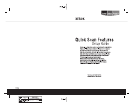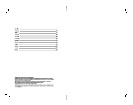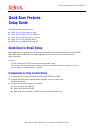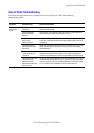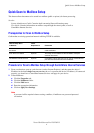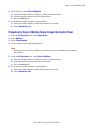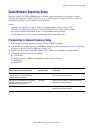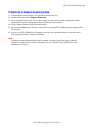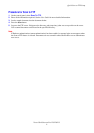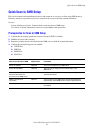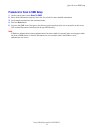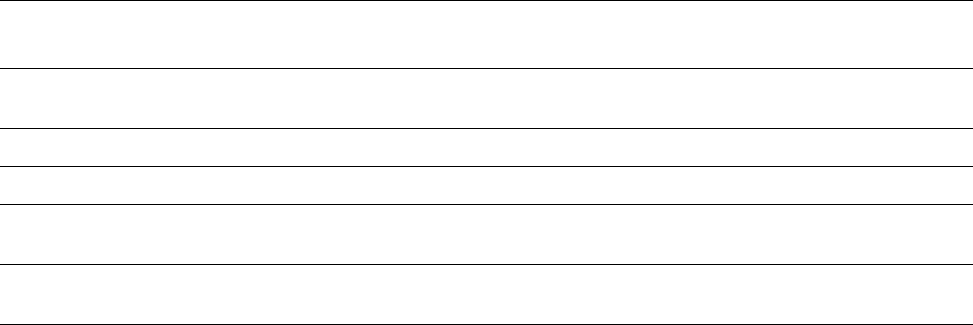
Quick Scan to Email Setup
Xerox WorkCentre
®
Pro 123/128/133
2
Procedure for Scan to Email Setup
1. From a workstation, open up a web browser (such as Internet Explorer), and then enter the IP address in the
format http://xxx.xxx.xxx.xxx (the xxx’s represent the device IP address). If connected properly, you
should see a CentreWare Internet Services web page for your device.
2. Set up the SMTP server configuration via CentreWare Internet Services:
a. Click the Properties tab.
b. Click the Protocols Settings folder.
c. Click the Email folder.
d. Enter the SMTP mail server Host Name or IP address and Port number (the default is port 25).
e. Click on Apply New Settings.
3. Set up the Machine Email address:
a. Click the Properties tab.
b. Click on Machine Details.
c. Enter the information for the Machine Email Address.
d. Click on Apply New Settings.
4. From the device, load a sample document that you want to email into the document feeder.
5. Press the Email button.
6. There are three ways to include a destination for an email address:
■ Press the Keyboard button to type an email address using the keypad.
■ Select the Local Address Book, and then select the email destination.
■ If LDAP is enables, you can select the Global Address Book, and then select the destination.
7. Press the Start button.
8. Verify that the recipient(s) received the email with the document attached.
Data to Setup Email
Install
Requirement Comments
SMTP mail server Host Name
or IP address
Required If using an external mail server, your Internet Service Provider
will provide you with the mail server name or IP address.
SMTP login/password Required*
WorkCentre Email address Required
Local email addresses Optional A Local Address Book can be created to store email
addresses.
LDAP server address
canbeenabled
LDAP Host Name Displays only email addresses on the corporate (LDAP) internal
address book.
* Only if the SMTP server requires login and password for authentication.