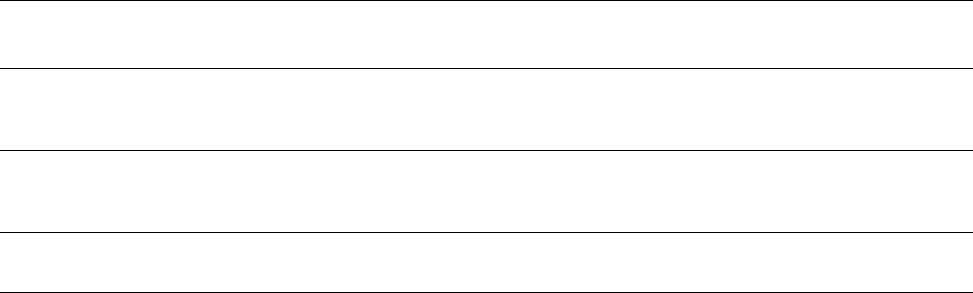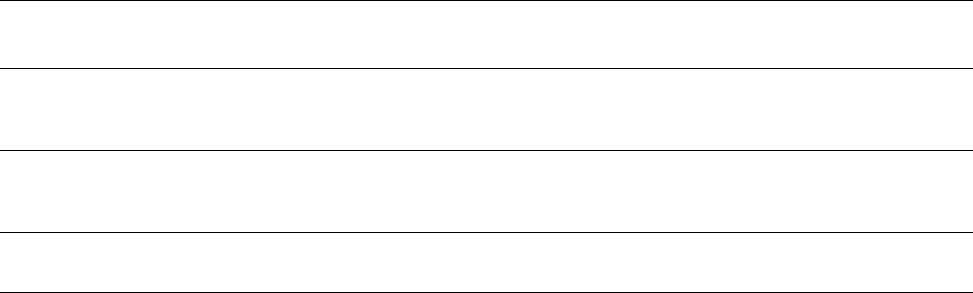
Quick Network Scanning Setup
Xerox WorkCentre
®
Pro 123/128/133
6
Quick Network Scanning Setup
Network scanning uses FTP or SMB protocols to transfer scanned documents on to a server or a client.
Templates and repositories (folders) need to be set up to enable network scanning. See the User Guide for
information about how to set up templates and repositories.
See also:
Quick Scan to FTP Setup on page 8: Contains information about setting up Scan to FTP.
Quick Scan to SMB Setup on page 10: Contains information about setting up Scan to SMB.
User Guide: Contains information on how to set up templates and repositories.
System Administrator Guide: Contains details about Network Scanning setup.
Prerequisites for Network Scanning Setup
1. Confirm that an existing operational network utilizing TCP/IP is available.
2. Confirm that your transfer protocol (FTP/SMB) is configured correctly (see the Quick Scan to FTP Setup
on page 8, or the Quick Scan to SMB Setup on page 10).
3. Repository (folder) needs to be created on the FTP or SMB server to hold the scanned document.
4. Confirm that the following ports are enabled:
a. TCP/IP Port
b. FTP Client Port or SMB Port (depending on which protocol is used)
c. SNMP Port
d. SOAP Port
Data to Set Up Network Scanning
Install
Requirement Comments
Templates are created via CentreWare
Internet Services or any other Xerox
Network Scanning Solutions.
Required Refer to the User Guide, "CentreWare Internet
Services" for more information.
Repositories are created via CentreWare
Internet Services or any other Xerox
Network Scanning Solutions.
Required Refer to the User Guide, "CentreWare Internet
Services" for more information.
Kerberos IP Address Optional If Remote Authentication is required, then
Kerberos needs to be enabled.